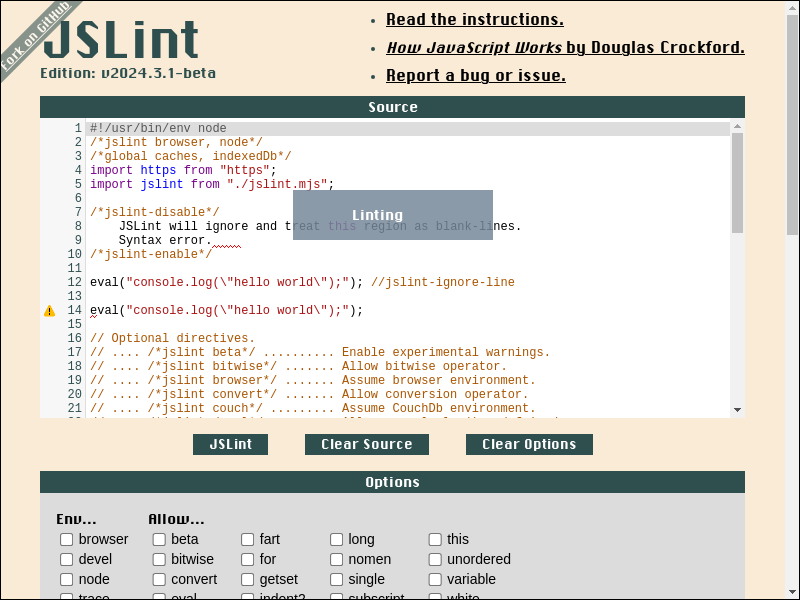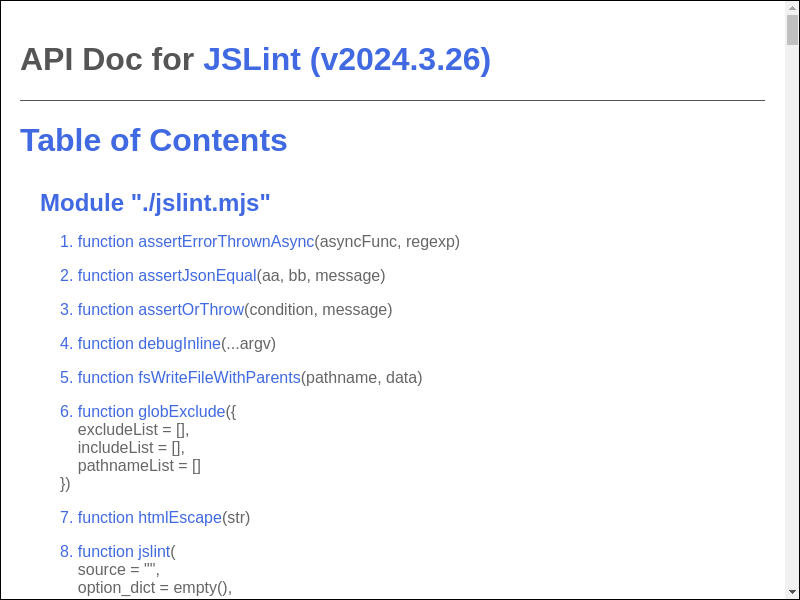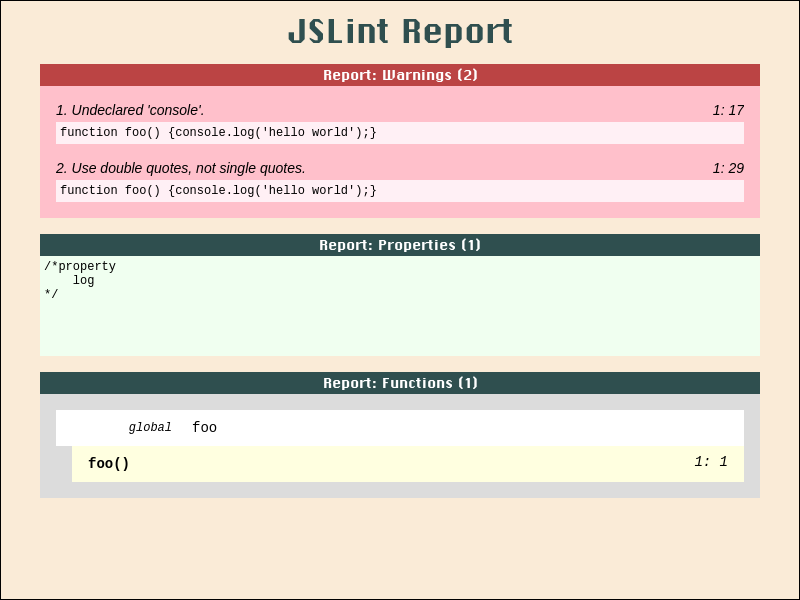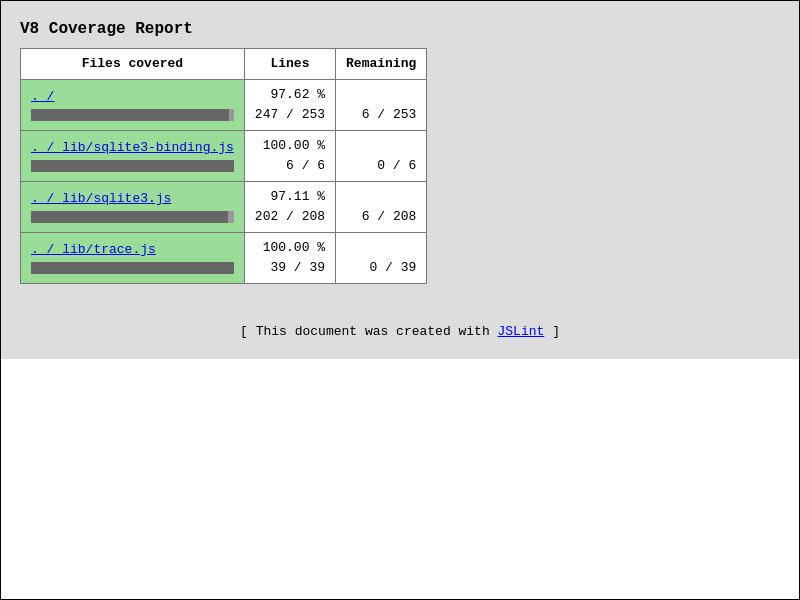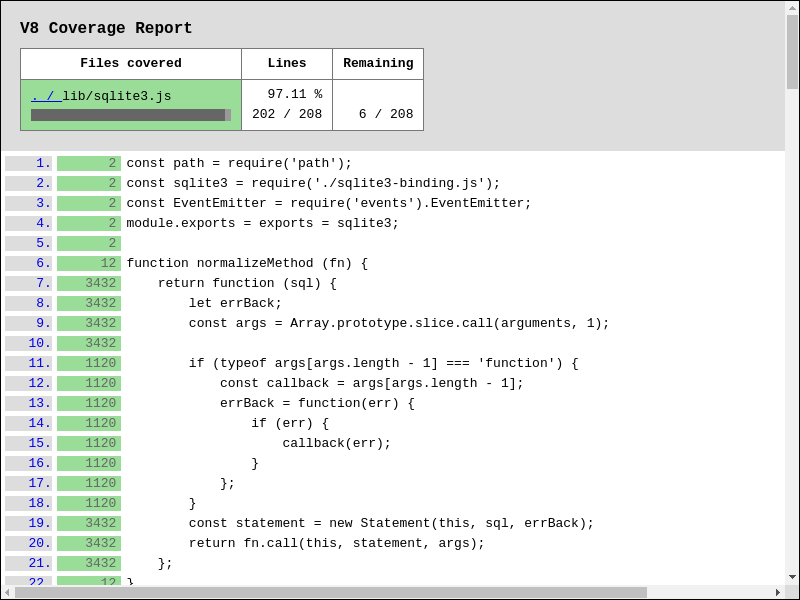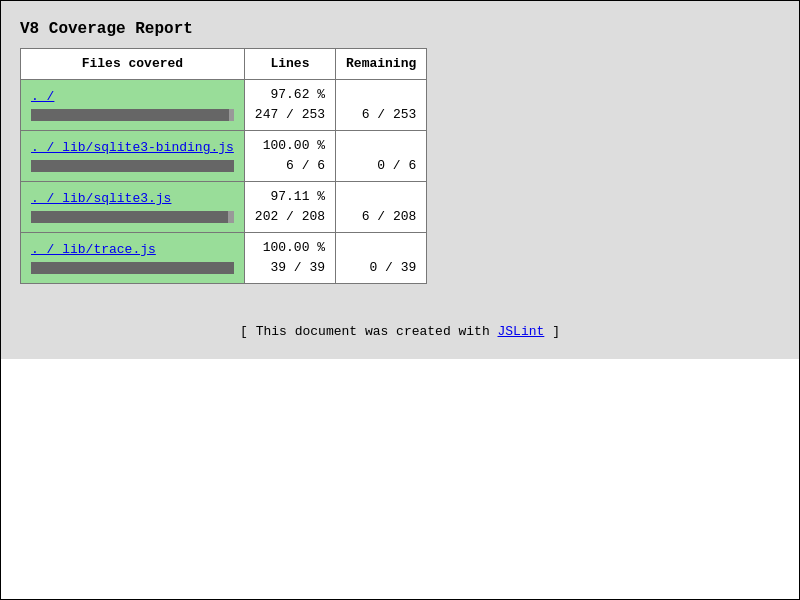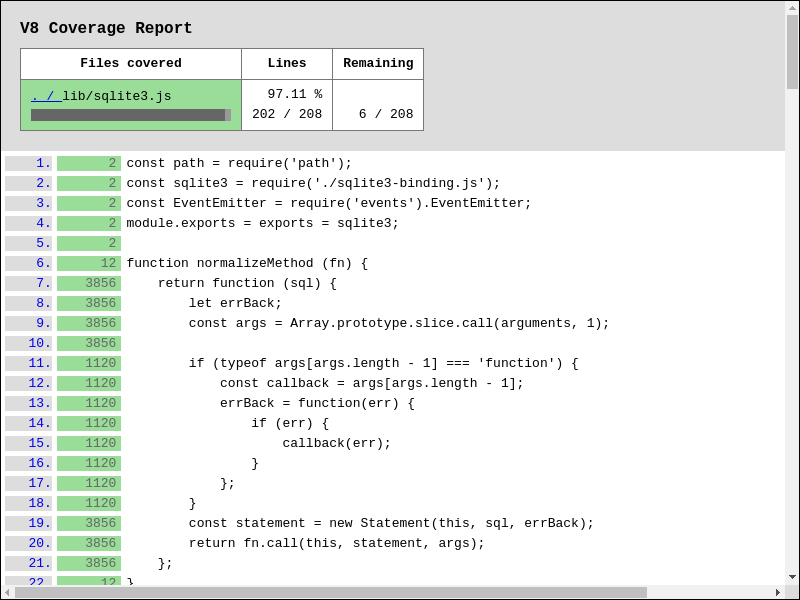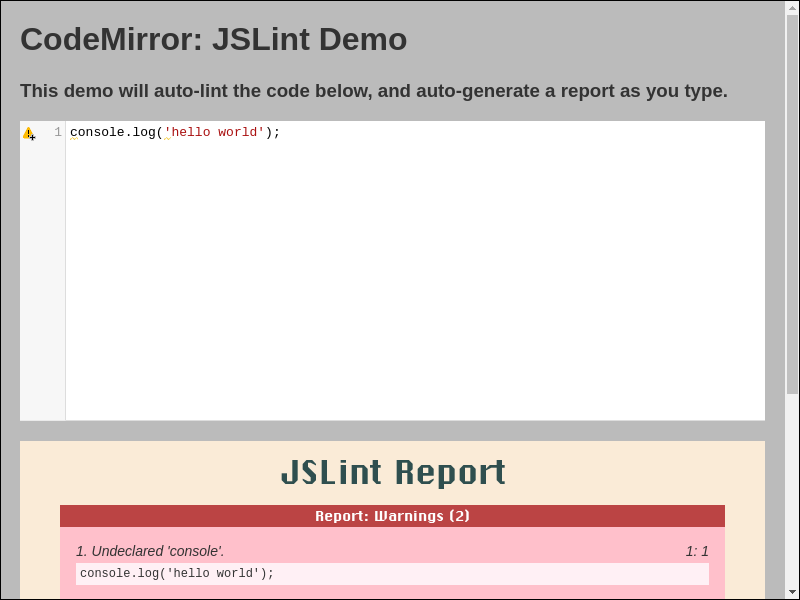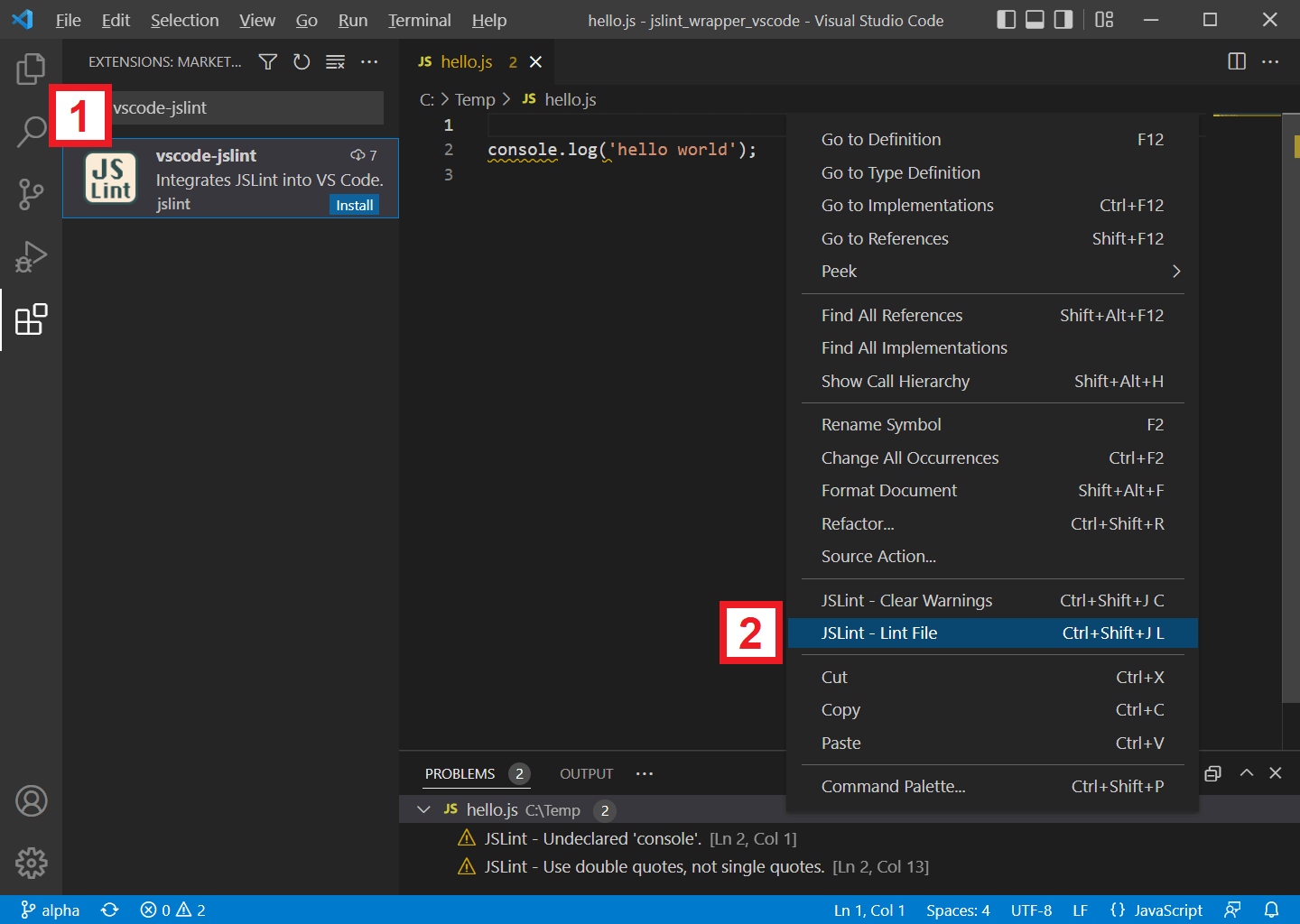Douglas Crockford douglas@crockford.com
| Branch | master (v2022.5.20) |
beta (Web Demo) |
alpha (Development) |
|---|---|---|---|
| CI | |||
| Coverage | |||
| Demo | |||
| Artifacts |
To install, just download and save https://www.jslint.com/jslint.mjs to file:
#!/bin/sh
curl -L https://www.jslint.com/jslint.mjs > jslint.mjs- shell output
#!/bin/sh
printf "console.log('hello world');\n" > hello.js
node jslint.mjs hello.js- shell output
#!/bin/sh
node --input-type=module --eval '
/*jslint devel*/
// Import JSLint in ES Module environment.
import jslint from "./jslint.mjs";
let globals = ["caches", "indexedDb"];
let options = {browser: true};
let result;
let source = "console.log(\u0027hello world\u0027);\n";
// JSLint <source> and print <formatted_message>.
result = jslint.jslint(source, options, globals);
result.warnings.forEach(function ({
formatted_message
}) {
console.error(formatted_message);
});
'- shell output
#!/bin/sh
node --eval '
/*jslint devel*/
(async function () {
let globals = ["caches", "indexedDb"];
let jslint;
let options = {browser: true};
let result;
let source = "console.log(\u0027hello world\u0027);\n";
// Import JSLint in CommonJS environment.
jslint = await import("./jslint.mjs");
jslint = jslint.default;
// JSLint <source> and print <formatted_message>.
result = jslint.jslint(source, options, globals);
result.warnings.forEach(function ({
formatted_message
}) {
console.error(formatted_message);
});
}());
'- shell output
#!/bin/sh
# JSLint directory '.'
node jslint.mjs .- shell output
#!/bin/sh
printf "function foo() {console.log('hello world');}\n" > hello.js
# Create JSLint report from file 'hello.js' in shell.
node jslint.mjs \
jslint_report=.artifact/jslint_report_hello.html \
hello.js- shell output
- screenshot file .artifact/jslint_report_hello.html
#!/bin/sh
node --input-type=module --eval '
/*jslint devel*/
import jslint from "./jslint.mjs";
import fs from "fs";
(async function () {
let result;
let source = "function foo() {console.log(\u0027hello world\u0027);}\n";
// Create JSLint report from <source> in javascript.
result = jslint.jslint(source);
result = jslint.jslint_report(result);
result = `<body class="JSLINT_ JSLINT_REPORT_">\n${result}</body>\n`;
await fs.promises.mkdir(".artifact/", {recursive: true});
await fs.promises.writeFile(".artifact/jslint_report_hello.html", result);
console.error("wrote file .artifact/jslint_report_hello.html");
}());
'- shell output
- screenshot file .artifact/jslint_report_hello.html
#!/bin/sh
git clone https://github.com/mapbox/node-sqlite3 node-sqlite3-sh \
--branch=v5.0.2 \
--depth=1 \
--single-branch
cd node-sqlite3-sh
npm install
# Create V8 coverage report from program `npm run test` in shell.
node ../jslint.mjs \
v8_coverage_report=../.artifact/coverage_sqlite3_sh/ \
--exclude=tes?/ \
--exclude=tes[!0-9A-Z_a-z-]/ \
--exclude=tes[0-9A-Z_a-z-]/ \
--exclude=tes[^0-9A-Z_a-z-]/ \
--exclude=test/**/*.js \
--exclude=test/suppor*/*elper.js \
--exclude=test/suppor?/?elper.js \
--exclude=test/support/helper.js \
--include=**/*.cjs \
--include=**/*.js \
--include=**/*.mjs \
--include=li*/*.js \
--include=li?/*.js \
--include=lib/ \
--include=lib/**/*.js \
--include=lib/*.js \
--include=lib/sqlite3.js \
npm run test- shell output
- screenshot file .artifact/coverage_sqlite3_sh/index.html
- screenshot file .artifact/coverage_sqlite3_sh/lib/sqlite3.js.html
#!/bin/sh
git clone https://github.com/mapbox/node-sqlite3 node-sqlite3-js \
--branch=v5.0.2 \
--depth=1 \
--single-branch
cd node-sqlite3-js
npm install
node --input-type=module --eval '
/*jslint node*/
import jslint from "../jslint.mjs";
(async function () {
// Create V8 coverage report from program `npm run test` in javascript.
await jslint.v8CoverageReportCreate({
coverageDir: "../.artifact/coverage_sqlite3_js/",
processArgv: [
"--exclude=tes?/",
"--exclude=tes[!0-9A-Z_a-z-]/",
"--exclude=tes[0-9A-Z_a-z-]/",
"--exclude=tes[^0-9A-Z_a-z-]/",
"--exclude=test/**/*.js",
"--exclude=test/suppor*/*elper.js",
"--exclude=test/suppor?/?elper.js",
"--exclude=test/support/helper.js",
"--include=**/*.cjs",
"--include=**/*.js",
"--include=**/*.mjs",
"--include=li*/*.js",
"--include=li?/*.js",
"--include=lib/",
"--include=lib/**/*.js",
"--include=lib/*.js",
"--include=lib/sqlite3.js",
"npm", "run", "test"
]
});
}());
'- shell output
- screenshot file .artifact/coverage_sqlite3_js/index.html
- screenshot file .artifact/coverage_sqlite3_js/lib/sqlite3.js.html
-
Download and save
jslint.mjs,jslint_wrapper_codemirror.jsto file. -
Edit, save, and serve example html-file below:
<!DOCTYPE html>
<html lang="en">
<head>
<meta charset="utf-8">
<title>CodeMirror: JSLint Demo</title>
<!-- Assets from codemirror. -->
<link rel="stylesheet" href="https://cdnjs.cloudflare.com/ajax/libs/codemirror/5.65.5/codemirror.css">
<link rel="stylesheet" href="https://cdnjs.cloudflare.com/ajax/libs/codemirror/5.65.5/addon/lint/lint.css">
<script defer src="https://cdnjs.cloudflare.com/ajax/libs/codemirror/5.65.5/codemirror.js"></script>
<script defer src="https://codemirror.net/mode/javascript/javascript.js"></script>
<script defer src="https://cdnjs.cloudflare.com/ajax/libs/codemirror/5.65.5/addon/lint/lint.js"></script>
<!-- Assets from jslint. -->
<script type="module" src="./jslint.mjs?window_jslint=1"></script>
<script defer src="./jslint_wrapper_codemirror.js"></script>
<style>
body {
background: #bbb;
color: #333;
font-family: sans-serif;
margin: 20px;
}
.JSLINT_.JSLINT_REPORT_ {
margin-top: 20px;
}
#editor1 {
height: 300px;
width: 100%;
}
</style>
</head>
<body>
<h1>CodeMirror: JSLint Demo</h1>
<h3>
This demo will auto-lint the code below, and auto-generate a report as you type.
</h3>
<!-- Container for codemirror-editor. -->
<textarea id="editor1">console.log('hello world');</textarea>
<!-- Container for jslint-report. -->
<div class="JSLINT_ JSLINT_REPORT_"></div>
<script type=module>
window.addEventListener("load", function () {
let editor = window.CodeMirror.fromTextArea(document.getElementById(
"editor1"
), {
gutters: [
"CodeMirror-lint-markers"
],
indentUnit: 4,
lineNumbers: true,
lint: {
lintOnChange: true, // Enable auto-lint.
options: {
// browser: true,
// node: true
globals: [
// "caches",
// "indexedDb"
]
}
},
mode: "javascript"
});
// Initialize event-handling before linter is run.
editor.on("lintJslintBefore", function (/* options */) {
// options.browser = true;
// options.node = true;
// options.globals = [
// "caches",
// "indexedDb"
// ];
return;
});
// Initialize event-handling after linter is run.
editor.on("lintJslintAfter", function (options) {
// Generate jslint-report from options.result.
document.querySelector(
".JSLINT_REPORT_"
).innerHTML = window.jslint.jslint_report(options.result);
});
// Manually trigger linter.
editor.performLint();
});
</script>
</body>
</html>- Live example at https://www.jslint.com/jslint_wrapper_codemirror.html
- Download and save
jslint.mjs,jslint_wrapper_vim.vimto directory~/.vim/ - Add vim-command
:source ~/.vim/jslint_wrapper_vim.vimto file~/.vimrc - Vim can now jslint files (via nodejs):
- with vim-command
:SaveAndJslint - with vim-key-combo
<Ctrl-S> <Ctrl-J>
- with vim-command
- screenshot
- In VSCode, search and install extension
vscode-jslint - In VSCode, while editing a javascript file:
- right-click context-menu and select
[JSLint - Lint File] - or use key-binding
[Ctrl + Shift + J], [L] - or use key-binding
[ Cmd + Shift + J], [L]for Mac
- right-click context-menu and select
- screenshot
-
jslint.mjs contains the jslint function. It parses and analyzes a source file, returning an object with information about the file. It can also take an object that sets options.
-
index.html runs the jslint.mjs function in a web page.
JSLint can be run anywhere that JavaScript (or Java) can run.
The place to express yourself in programming is in the quality of your ideas and the efficiency of their execution. The role of style in programming is the same as in literature: It makes for better reading. A great writer doesn't express herself by putting the spaces before her commas instead of after, or by putting extra spaces inside her parentheses. A great writer will slavishly conform to some rules of style, and that in no way constrains her power to express herself creatively. See for example William Strunk's The Elements of Style [https://www.crockford.com/style.html].
This applies to programming as well. Conforming to a consistent style improves readability, and frees you to express yourself in ways that matter. JSLint here plays the part of a stern but benevolent editor, helping you to get the style right so that you can focus your creative energy where it is most needed.
- JSLint is under Unlicense License.
- CodeMirror editor is under MIT License.
- Function
v8CoverageListMergeis derived from MIT Licensed v8-coverage.