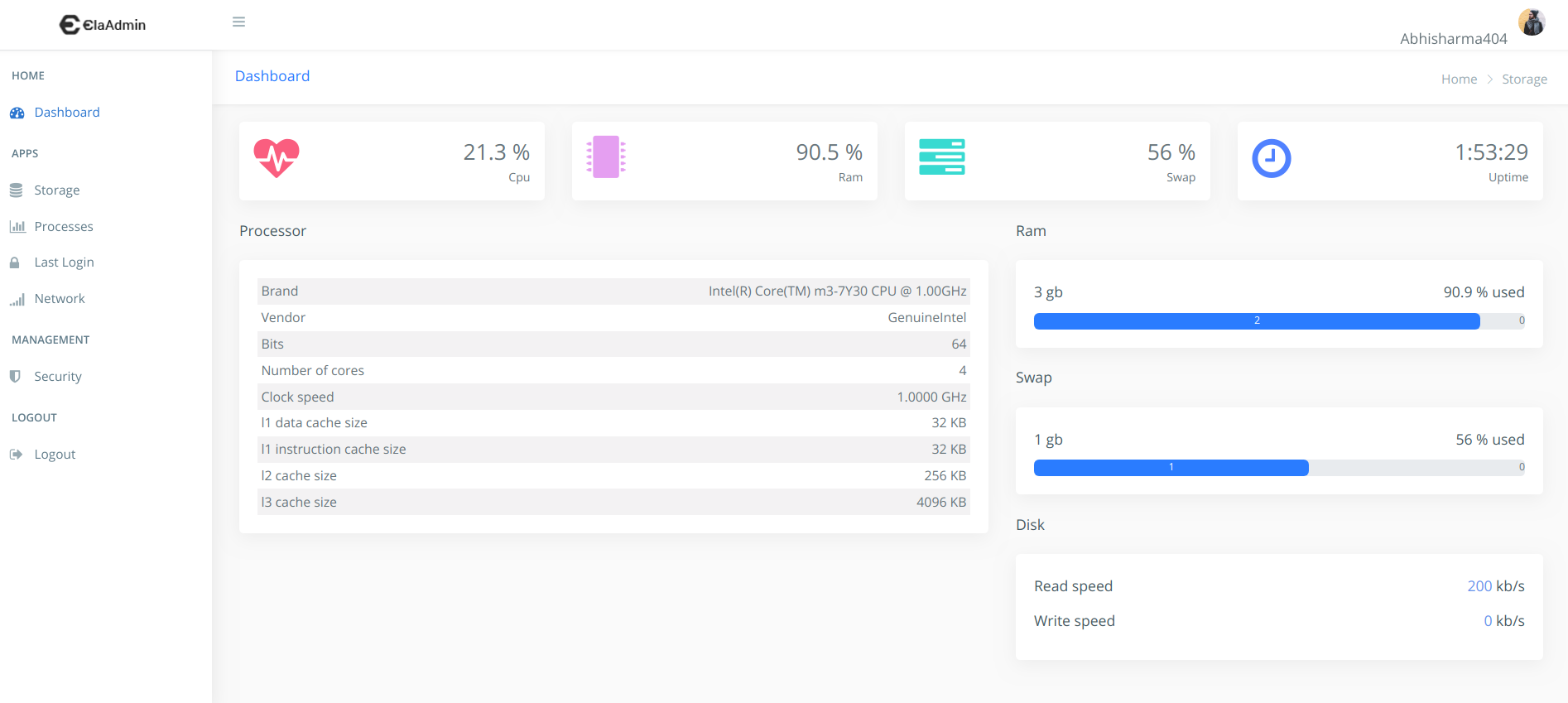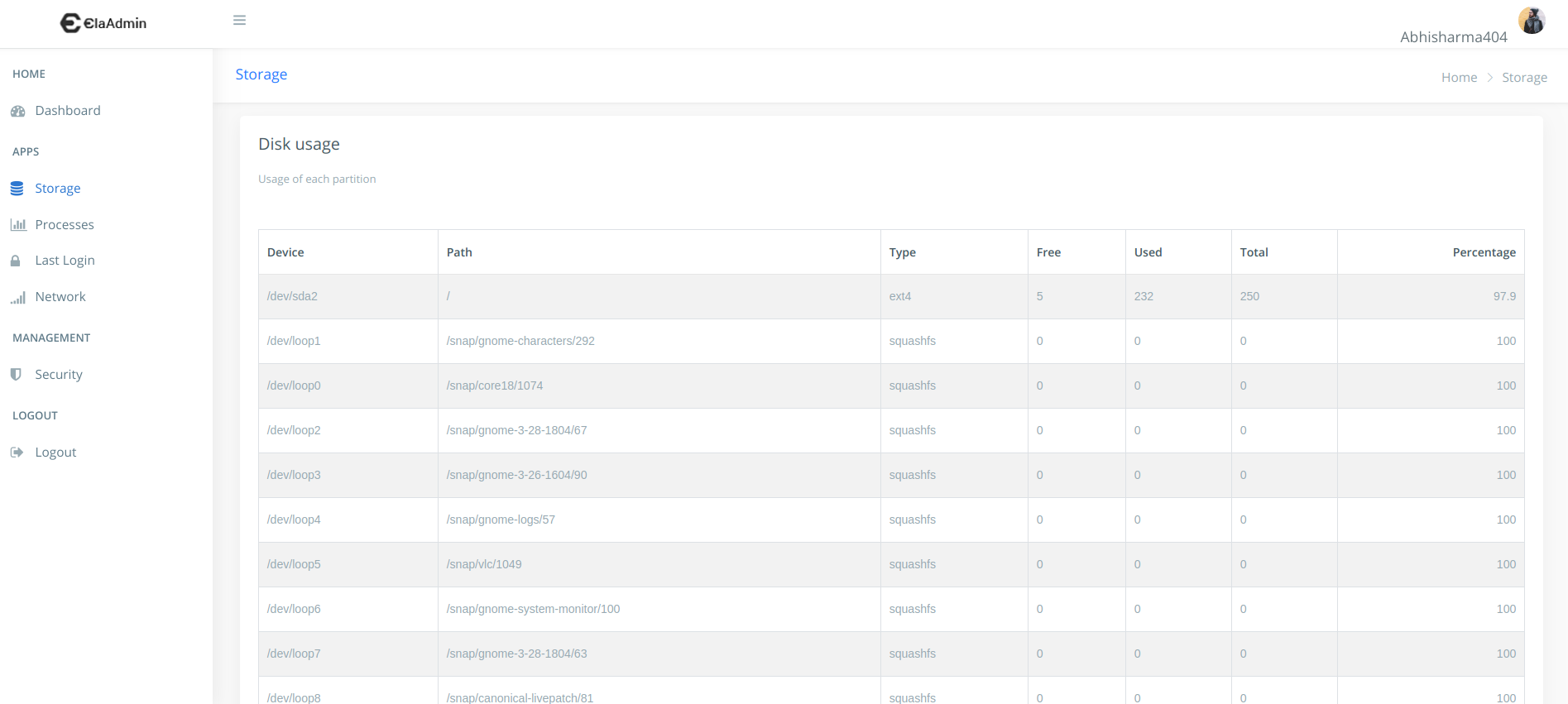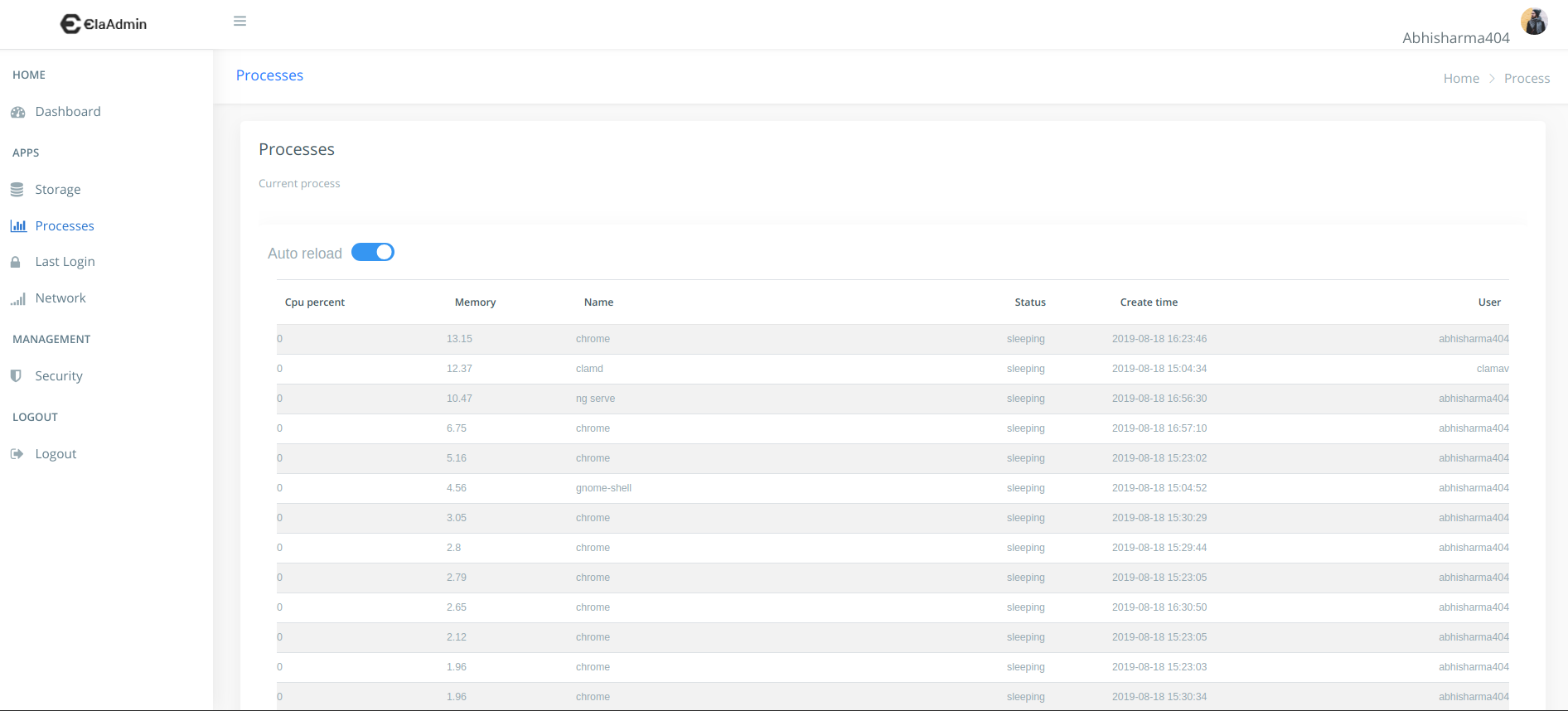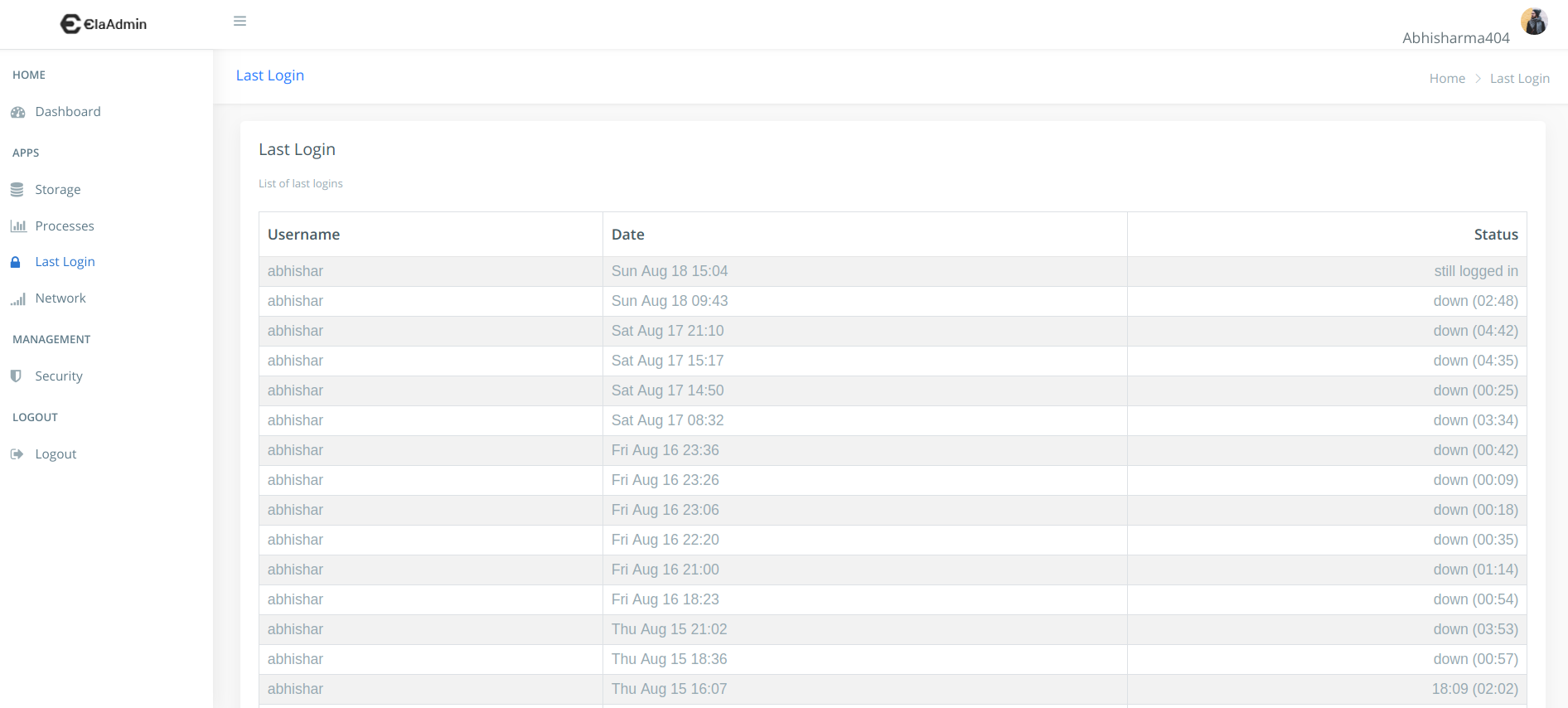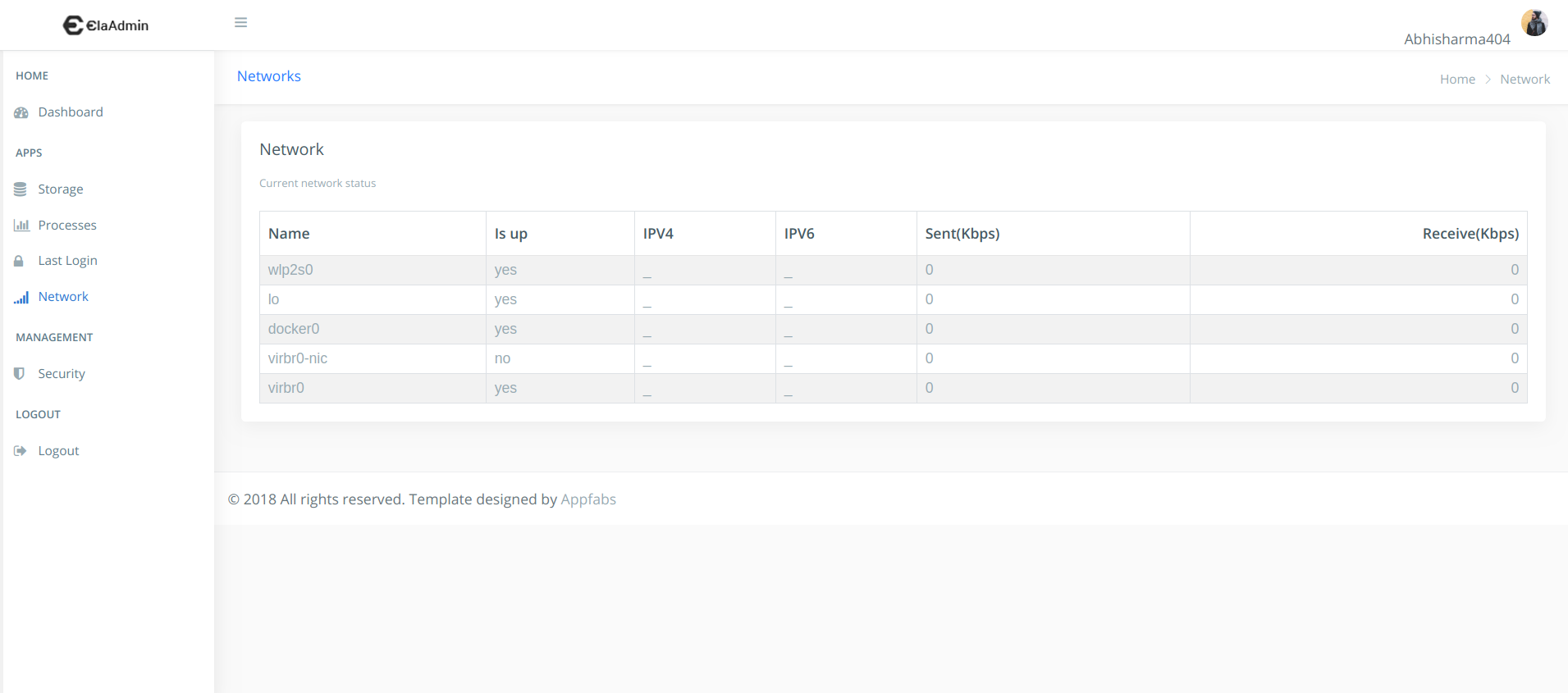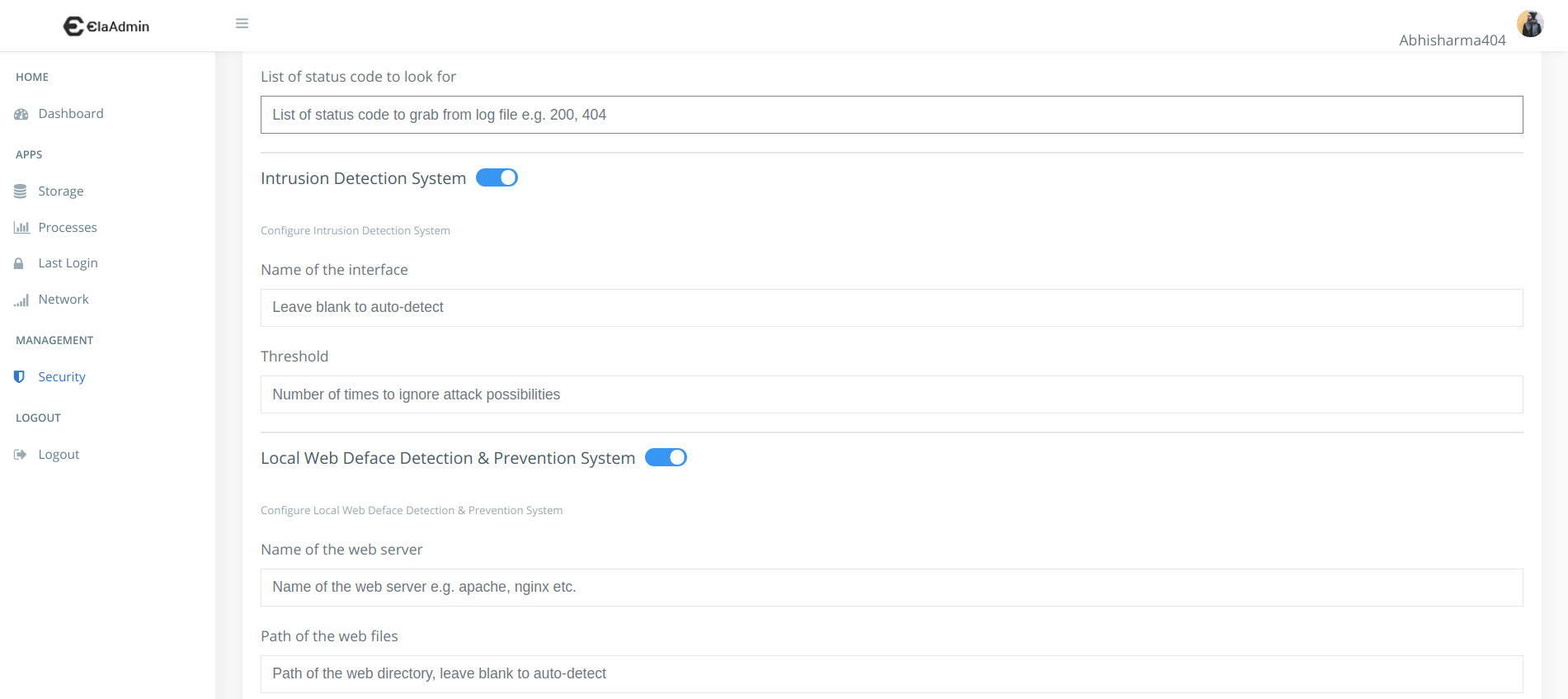Read developer guide here.
The OWASP SecureTea Project provides a one-stop security solution for various devices (personal computers / servers / IoT devices). Find us on youtube to stay updated with installation and various features.
Contents:
OWASP SecureTea Tool project runs on Linux, Windows and macOS operating systems. It is compatible with both Python 2 and Python 3.
- Linux OS / Raspberry Pi - have
sudoaccess on the terminal/console - Mouse / Wireless Mouse / Touchpad congenital laptop
- Python 2.x or 3.x
- Angular
- Twitter account (optional)
- Telegram account (optional)
- Slack account (optional)
- Twilio SMS account (optional)
- Amazon Web Services account (optional)
- Libnetfilter
- Yara
- Clam AV
Download and Extract the zip file, or use command
git clone https://github.com/OWASP/SecureTea-Project.git
Navigate inside the folder SecureTea-Project , open Terminal inside and run the following commands
For apt package manager based systems:
$ sudo bash install install_dependencies_apt.shFor yum package manager based systems:
$ sudo bash install install_dependencies_yum.shPython:
https://www.python.org/
Angular:
https://angular.io/
Libnetfilter:
https://www.netfilter.org/projects/libnetfilter_queue/
$ sudo apt-get update
$ sudo apt-get install build-essential python-dev libnetfilter-queue-devYara:
https://yara.readthedocs.io/en/v3.7.0/gettingstarted.html
- Download the latest Yara release at: https://github.com/VirusTotal/yara/releases
- Execute the following instructions in the order:
$ tar -zxf yara-3.10.0.tar.gz
$ cd yara-3.10.0
$ ./bootstrap.sh
$ sudo apt-get install automake libtool make gcc
$ sudo apt-get install flex bison
$ ./configure
$ make
$ sudo make install
$ make checkClam AV:
https://www.clamav.net/
- Execute the following instructions in the order:
$ sudo apt-get install clamav
$ sudo freshclamYou can install OWASP SecureTea Tool using the following methods:
-
Install virtualenv:
$ pip install virtualenv -
Create a virtual environment named
venv1:$ virtualenv venv1 -
Activate virtual environment
venv1:$ source venv1/bin/activate
You can install SecureTea from PyPi package manager using the following command:
$ sudo python3 -m pip install securetea
Please make sure all dependencies are installed if this fails.
Installing from GitHub involves the following steps:
-
Clone the repository:
$ git clone https://github.com/OWASP/SecureTea-Project.git -
Navigate into the project directory:
$ cd SecureTea-Project -
Install SecureTea package:
$ sudo python3 setup.py install
If done, proceed to After installation
Installing from Zip involves the following steps:
-
Download the zip.
-
Unzip using:
$ unzip master.zip -
Navigate into the project directory:
$ cd SecureTea-Project -
Install SecureTea package
$ sudo python3 setup.py install
Tip: Incase of any error during installation related to NetfilterQueue, try using $ sudo apt-get install build-essential python-dev libnetfilter-queue-dev to resolve the error.
Note If the error with NetfilterQueue still persists try to use Python version <= 3.6.0 . In order to use older version of python use these steps.
- Install brew https://www.digitalocean.com/community/tutorials/how-to-install-and-use-linuxbrew-on-a-linux-vps
- Install the python versions using pyenv https://opensource.com/article/20/4/pyenv
- Use pyhton version 3.6.0 locally for the project and install NetfilterQueue
python3 -m pip install git+https://github.com/kti/python-netfilterqueue
If done, proceed to After installation
Default configuration:
{
"twitter": {
"api_key": "XXXX",
"api_secret_key": "XXXX",
"access_token": "XXXX",
"access_token_secret": "XXXX"
},
"telegram": {
"token": "XXXX",
"user_id": "XXXX"
},
"twilio": {
"twilio_sid": "XXXX",
"twilio_token": "XXXX",
"twilio_from": "XXXX",
"twilio_to": "XXXX"
},
"whatsapp": {
"whatsapp_sid": "XXXX",
"whatsapp_token": "XXXX",
"whatsapp_from": "XXXX",
"whatsapp_to": "XXXX"
},
"slack": {
"token": "XXXX",
"user_id": "XXXX"
},
"aws_ses": {
"aws_email": "XXXX",
"aws_access_key": "XXXX",
"aws_secret_key": "XXXX"
},
"gmail": {
"sender_email": "XXXX",
"to_email": "XXXX",
"password": "XXXX"
},
"firewall": {
"interface": "",
"inbound_IPRule": {
"action": "0",
"ip_inbound": ""
},
"outbound_IPRule": {
"action": "0",
"ip_outbound": ""
},
"protocolRule": {
"action": "0",
"protocols": "ICMP"
},
"scanLoad": {
"action": "0",
"extensions": ".exe"
},
"source_portRule": {
"action": "0",
"sports": ""
},
"dest_portRule": {
"action": "0",
"dports": ""
},
"HTTPRequest": {
"action": "0"
},
"HTTPResponse": {
"action": "0"
},
"DNSRule": {
"action": "0",
"dns": ""
},
"time": {
"time_lb": "00:00",
"time_ub": "23:59"
}
},
"insecure_headers": {
"url": ""
},
"ids": {
"threshold": 10,
"eligibility_threshold": 0.5,
"severity_factor": 0.9,
"interface": "XXXX"
},
"waf": {
"listen_ip":"127.0.0.1",
"listen_port":8865,
"mode":0,
"backend_server_config":"{'localhost':'localhost:3000'}"
},
"server-log": {
"log-type": "",
"log-file": "",
"window": "30",
"ip-list": "",
"status-code": ""
},
"auto-server-patcher": {
"url": "XXXX",
"apache": "1",
"sysctl": "1",
"login": "1",
"ssh": "1"
},
"web-deface": {
"path": "",
"server-name": ""
},
"antivirus": {
"update": "1",
"custom-scan": "",
"auto-delete": "0",
"monitor-usb": "1",
"monitor-file-changes": "1",
"virustotal-api-key": "XXXX"
},
"iot-check": {
"shodan-api-key": "XXXX",
"ip": ""
},
"social_eng": {
"email": "XXXX"
},
"history_logger": false,
"clamav": false,
"yara": false,
"debug": false
}gedit securetea.conf
vi securetea.conf
- Start SecureTea without any parameters:
sudo python3 SecureTea.py
This will start an interactive setup mode, to skip a particular setup, enter s or S.

Arguments list
--telegram Start Telegram interactive setup
--twitter Start Twitter interactive setup
--twilio_sms Start Twilio SMS interactive setup
--whatsapp Start Whatsapp Twilio interactive setup
--firewall Start Firewall interactive setup
--aws_ses Start Amazon Web Services(AWS-Simple Email Services) interactive setup
--gmail Start G-Mail interactive setup
Examples:
- Starting SecureTea-Firewall interactive setup:
sudo python3 SecureTea.py --firewall

- Starting Telegram & Twitter interactive setup:
sudo python3 SecureTea.py --telegram --twitter

usage: SecureTea.py [-h] [--conf CONF] [--debug]
[--social_eng_email SOCIAL_ENG_EMAIL] [--hist] [--clamav]
[--yara] [--skip_input] [--skip_config_file] [--twitter]
[--twilio_sms] [--whatsapp] [--telegram] [--gmail] [--slack]
[--aws_ses] [--twitter_api_key TWITTER_API_KEY]
[--twitter_api_secret_key TWITTER_API_SECRET_KEY]
[--twitter_access_token TWITTER_ACCESS_TOKEN]
[--twitter_access_token_secret TWITTER_ACCESS_TOKEN_SECRET]
[--telegram_bot_token TELEGRAM_BOT_TOKEN]
[--telegram_user_id TELEGRAM_USER_ID]
[--twilio_sid TWILIO_SID] [--twilio_token TWILIO_TOKEN]
[--twilio_from TWILIO_FROM] [--twilio_to TWILIO_TO]
[--whatsapp_sid WHATSAPP_SID] [--whatsapp_token WHATSAPP_TOKEN]
[--whatsapp_from WHATSAPP_FROM] [--whatsapp_to WHATSAPP_TO]
[--slack_token SLACK_TOKEN]
[--slack_user_id SLACK_USER_ID]
[--sender_email SENDER_EMAIL] [--to_email TO_EMAIL]
[--password PASSWORD] [--aws_email AWS_EMAIL]
[--aws_secret_key AWS_SECRET_KEY]
[--aws_access_key AWS_ACCESS_KEY] [--firewall]
[--interface INTERFACE]
[--inbound_IP_action INBOUND_IP_ACTION]
[--inbound_IP_list INBOUND_IP_LIST]
[--outbound_IP_action OUTBOUND_IP_ACTION]
[--outbound_IP_list OUTBOUND_IP_LIST]
[--protocol_action PROTOCOL_ACTION]
[--protocol_list PROTOCOL_LIST]
[--scan_action SCAN_ACTION] [--scan_list SCAN_LIST]
[--dest_port_action DEST_PORT_ACTION]
[--dest_port_list DEST_PORT_LIST]
[--source_port_action SOURCE_PORT_ACTION]
[--source_port_list SOURCE_PORT_LIST]
[--HTTP_request_action HTTP_REQUEST_ACTION]
[--HTTP_response_action HTTP_RESPONSE_ACTION]
[--dns_action DNS_ACTION] [--dns_list DNS_LIST]
[--time_lb TIME_LB] [--time_ub TIME_UB]
[--insecure_headers] [--url URL] [--ids]
[--threshold THRESHOLD]
[--eligibility_threshold ELIGIBILITY_THRESHOLD]
[--severity_factor SEVERITY_FACTOR] [--system_log]
[--server-log] [--log-file LOG_FILE] [--log-type LOG_TYPE]
[--window WINDOW] [--ip-list IP_LIST]
[--status-code STATUS_CODE] [--auto-server-patcher]
[--ssh] [--sysctl] [--login] [--apache] [--ssl]
[--web-deface] [--path PATH] [--server-name SERVER_NAME]
[--antivirus] [--update UPDATE]
[--custom-scan CUSTOM_SCAN] [--auto-delete AUTO_DELETE]
[--monitor-usb MONITOR_USB]
[--monitor-file-changes MONITOR_FILE_CHANGES]
[--virustotal-api-key] [--iot-checker]
[--shodan-api-key SHODAN_API_KEY] [--ip IP]
[--server-mode | --system-mode | --iot-mode]
Example usage:
Follow the following steps to setup Web UI
cd guinpm installng servesudo python monitor.py- Visit http://localhost:4200 to view your project, END-POINT is http://localhost:5000.
In order to use the various communication medium you need to get yourself a verified token from the respective provider.
- Getting Twitter tokens
- Getting Slack tokens
- Getting Telegram tokens
- Getting Twilio SMS tokens
- Getting Whatsapp Twilio tokens
- Getting AWS-SES tokens
- Visit https://apps.twitter.com.
- Create new app to obtain authentication and token codes.
- Visit https://api.slack.com/apps/new and create a new bot app.
- In the bot app settings, setup event subscriptions by Enabling Events.
- Install the bot app in the workspace required.
- Get the "Bot User OAuth Access Token", it starts with
xoxb- - Get your user id for the particular workspace.
- Visit https://core.telegram.org/bots#botfather & follow the steps to obtain Telegram token & user id.
- Visit https://www.twilio.com and click on "Get a free API key".
- Visit https://www.twilio.com/docs/whatsapp/tutorial/connect-number-business-profile and read on how to setup.
Whatsapp.mp4
- Sign up for AWS https://aws.amazon.com/ (For new users)
- Search for Simple Email Service in search bar of AWS
- Select your AWS region accordingly( e.g, US East)
- Click on email address and verify your email
- Click on "My security credentials"
- Click "Get started with IAM users" and add a new user(You can use root user's access code too ,but that would be insecure.)
- Click on the username of just created user
- Click "Security Credentials" and note down your "Access Key ID(aws_access_key)" and "Secret Access Key(aws_secret_kay)". Warning: Do not share this keys for security reasons.
- Put those keys and email into 'SecureTea.conf' file.
- Sign up for a Gmail account https://mail.google.com (for new users)
- Go to "Accounts" and proceed to "Security" dashboard
- Turn on "Less secure app access" to allow SecureTea be able to send emails
- Proceed to https://accounts.google.com/DisplayUnlockCaptcha and click on Continue, and then allow
- Put your sender email ID, password and destination email ID in the
securetea.conffile.
The following argument options are currently available:
-h, --help show this help message and exit
--conf CONF Path of config file. default:-
"~/.securetea/securetea.conf"
--debug Debug true or false
--social_eng_email SOCIAL_ENG_EMAIL
Social Engineering Email
--hist Log history true or false
--clamav Use clamav for AV search true or false
--yara Use yara for AV search true or false
--skip_input Skip taking input from gui and run with provided
arguments
--skip_config_file Skip taking configuration from config file
--twitter Setup twitter credentials
--twilio_sms Setup twilio SMS credentials
--whatsapp Setup Whatsapp Twilio credentials
--telegram Setup telegram SMS credentials
--gmail Setup Gmail credentials
--slack Setup Slack credentials
--aws_ses Setup AWS SES credentials
--twitter_api_key TWITTER_API_KEY, -tak TWITTER_API_KEY
Twitter api key
--twitter_api_secret_key TWITTER_API_SECRET_KEY, -tas TWITTER_API_SECRET_KEY
Twitter api secret
--twitter_access_token TWITTER_ACCESS_TOKEN, -tat TWITTER_ACCESS_TOKEN
Twitter access token
--twitter_access_token_secret TWITTER_ACCESS_TOKEN_SECRET, -tats TWITTER_ACCESS_TOKEN_SECRET
Twitter access token secret
--telegram_bot_token TELEGRAM_BOT_TOKEN, -tbt TELEGRAM_BOT_TOKEN
Telegram Bot Token
--telegram_user_id TELEGRAM_USER_ID, -tui TELEGRAM_USER_ID
Telegram user id
--twilio_sid TWILIO_SID, -tws TWILIO_SID
Twilio SID
--twilio_token TWILIO_TOKEN, -twt TWILIO_TOKEN
Twilio authorization token
--twilio_from TWILIO_FROM, -twf TWILIO_FROM
Twilio (From) phone number
--twilio_to TWILIO_TO, -twto TWILIO_TO
Twilio (To) phone number
--whatsapp_sid WHATSAPP_SID, -tws WHATSAPP_SID
Twilio SID
--whatsapp_token WHATSAPP_TOKEN, -twt WHATSAPP_TOKEN
Twilio authorization token
--whatsapp_from WHATSAPP_FROM, -twf WHATSAPP_FROM
Whatsapp(TWilio) (From) phone number
--whatsapp_to WHATSAPP_TO, -twto WHATSAPP_TO
Whatsapp (To) phone number
--slack_token SLACK_TOKEN, -st SLACK_TOKEN
Slack token
--slack_user_id SLACK_USER_ID, -suid SLACK_USER_ID
Slack user id
--sender_email SENDER_EMAIL
Gmail sender e-mail id
--to_email TO_EMAIL Destination of e-mail
--password PASSWORD Password for Gmail sender account
--aws_email AWS_EMAIL, -awse AWS_EMAIL
AWS email id
--aws_secret_key AWS_SECRET_KEY, -awss AWS_SECRET_KEY
AWS secret key
--aws_access_key AWS_ACCESS_KEY, -awsa AWS_ACCESS_KEY
AWS access key
--firewall, -f Start firewall
--interface INTERFACE
Name of the interface
--inbound_IP_action INBOUND_IP_ACTION
Inbound IP rule action
--inbound_IP_list INBOUND_IP_LIST
List of inbound IPs to look for
--outbound_IP_action OUTBOUND_IP_ACTION
Outbound IP rule action (0: BLOCK, 1: ALLOW)
--outbound_IP_list OUTBOUND_IP_LIST
List of outbound IPs to look for
--protocol_action PROTOCOL_ACTION
Protocol action (0: BLOCK, 1: ALLOW)
--protocol_list PROTOCOL_LIST
List of protocols to look for
--scan_action SCAN_ACTION
Scan load action (0: BLOCK, 1: ALLOW)
--scan_list SCAN_LIST
List of extensions to scan for
--dest_port_action DEST_PORT_ACTION
Destination port action (0: BLOCK, 1: ALLOW)
--dest_port_list DEST_PORT_LIST
List of destination ports to look for
--source_port_action SOURCE_PORT_ACTION
Source port action (0: BLOCK, 1: ALLOW)
--source_port_list SOURCE_PORT_LIST
List of source ports to look for
--HTTP_request_action HTTP_REQUEST_ACTION
HTTP request action (0: BLOCK, 1: ALLOW)
--HTTP_response_action HTTP_RESPONSE_ACTION
HTTP response action (0: BLOCK, 1: ALLOW)
--dns_action DNS_ACTION
DNS action (0: BLOCK, 1: ALLOW)
--dns_list DNS_LIST List of DNS to look for
--time_lb TIME_LB Time lower bound
--time_ub TIME_UB Time upper bound
--insecure_headers, -ih
Test URL for insecure headers
--url URL, -u URL URL on which operations are to be performed
--waf Start web application friewall (WAF)
--listenIP The Ip address in which the WAF listens for incoming connection
--listenPort Port for the WAF to listen on
--mode Mode on which the WAF should work (1--Block ,0--Log Mode)
--hostMap A dictionary containing Key:Value that maps the incoming host(key) to the backend server(value).
--ids Start Intrusion Detection System (IDS)
--threshold THRESHOLD, -th THRESHOLD
Intrusion Detection System (IDS) threshold
--eligibility_threshold ELIGIBILITY_THRESHOLD
Intrusion Detection System (IDS) eligibility threshold
--severity_factor SEVERITY_FACTOR
Intrusion Detection System (IDS) eligibility traces
severity factor
--system_log, -sys_log
Start system log monitoring process
--server-log Start server log monitoring process
--log-file LOG_FILE Path of the log file
--log-type LOG_TYPE Type of the log file (Apache/Nginx)
--window WINDOW Days old log to process
--ip-list IP_LIST List of IPs to grab from log file
--status-code STATUS_CODE
List of status code to grab from log file
--auto-server-patcher, -asp
Start auto server patcher
--ssh Patch SSH config
--sysctl Patch system configuration
--login Patch login configuration
--apache Patch apache configuration
--ssl Scan for SSL vulnerability
--web-deface Start Web Deface Detection
--path PATH Path of the directory
--server-name SERVER_NAME
Name of the server (apache/nginx/etc.)
--antivirus Start AntiVirus
--update UPDATE Auto-update AntiVirus or not (1: yes, 0: no)
--custom-scan CUSTOM_SCAN
Path to custom scan
--auto-delete AUTO_DELETE
Auto delete malicious files or manually (1: auto, 0:
manual)
--monitor-usb MONITOR_USB
Monitor USB devices or not (1: yes, 0: no)
--monitor-file-changes MONITOR_FILE_CHANGES
Monitor file changes or not (1:yes, 0:no)
--virustotal-api-key Virus Total API key
--iot-checker, -ic Start IoT Anonymity Checker
--shodan-api-key SHODAN_API_KEY, -sak SHODAN_API_KEY
Shodan API Key
--ip IP IP address on which to perform operation
--server-mode Start SecureTea in server mode
--system-mode Start SecureTea in system mode
--iot-mode Start SecureTea in IoT mode
Usage:
sudo python3 SecureTea.py --twitter_api_key <data> --twitter_api_secret_key <data> --twitter_access_token <data> --twitter_access_token_secret <data>
Usage:
sudo python3 SecureTea.py --slack_token <data> --slack_user_id <data>
Usage:
sudo python3 SecureTea.py --telegram_bot_token <data> --telegram_user_id <data>
Usage:
sudo python3 SecureTea.py --twilio_sid <data> --twilio_token <data> --twilio_from <data> --twilio_to <data>
Usage:
sudo SecureTea.py --whatsapp_sid <data> --whatsapp_token <data> --whatsapp_from <data> --whatsapp_to <data>
Usage:
sudo python3 SecureTea.py --interface <data> --inbound_IP_action <data> --inbound_IP_list <data> --outbound_IP_action <data> --outbound_IP_list <data> --protocol_action <data> --protocol_list <data> --scan_action <data> --scan_list <data> --dest_port_action <data> --dest_port_list <data> --source_port_action <data> --source_port_list <data> --HTTP_request_action <data> --HTTP_response_action <data> --dns_action <data> --dns_list <data> --time_lb <data> --time_ub <data>
Usage:
sudo python3 SecureTea.py --aws_ses <data> --aws_email <data> --aws_access_key <data> --aws_secret_key <data>
Example usage:
sudo python3 SecureTea.py --twitter
| Argument | Default value | Description |
|---|---|---|
--twitter_api_key |
XXXX | Twitter API key |
--twitter_api_secret_key |
XXXX | Twitter API Secret Key |
--twitter_access_token |
XXXX | Twitter Access Token |
--twitter_access_token_secret |
XXXX | Twitter Access Token Secret |
Example usage:
sudo python3 SecureTea.py --slack
| Argument | Default value | Description |
|---|---|---|
--slack_token |
XXXX | Slack Token |
--slack_user_id |
XXXX | Slack User ID |
Example usage:
sudo python3 SecureTea.py --aws_ses
| Argument | Default value | Description |
|---|---|---|
--aws_email |
XXXX | AWS SES Email |
--aws_secret_key |
XXXX | AWS SES Secret Key |
--aws_access_key |
XXXX | AWS SES Access Key |
Example usage:
sudo python3 SecureTea.py --gmail
| Argument | Default value | Description |
|---|---|---|
--to_email |
XXXX | G-mail To E-mail |
--sender_email |
XXXX | G-mail From E-mail |
--password |
XXXX | G-mail App Password |
Example usage:
sudo python3 SecureTea.py --telegram
| Argument | Default value | Description |
|---|---|---|
--telegram_bot_token |
XXXX | Telegram Bot Token |
--telegram_user_id |
XXXX | Telegram User ID |
Example usage:
sudo python3 SecureTea.py --twilio_sms
| Argument | Default value | Description |
|---|---|---|
--twilio_sid |
XXXX | Twilio SID |
--twilio_token |
XXXX | Twilio Token |
--twilio_from |
XXXX | Twilio From Phone No. |
--twilio_to |
XXXX | Twilio To Phone No. |
Example usage:
sudo SecureTea.py --whatsapp
| Argument | Default value | Description |
|---|---|---|
--whatsapp_sid |
XXXX | whatsapp SID (Twilio SID) |
--whatsapp_token |
XXXX | whatsapp Token (Twilio Token) |
--whatsapp_from |
XXXX | whatsapp From Phone No. |
--whatsapp_to |
XXXX | whatsapp To Phone No. |
Example usage:
sudo python3 SecureTea.py --firewall
| Argument | Default value | Description |
|---|---|---|
--interface |
None | Name of the interface |
--inbound_IP_action |
0 | Inbound IP rule action (0: BLOCK, 1: ALLOW) |
--inbound_IP_list |
None | List of inbound IPs to look for |
--outbound_IP_action |
0 | Outbound IP rule action (0: BLOCK, 1: ALLOW) |
--outbound_IP_list |
None | List of outbound IPs to look for. |
--protocol_action |
0 | Protocol action (0: BLOCK, 1: ALLOW) |
--protocol_list |
None | List of protocols to look for |
--scan_action |
0 | Scan load action (0: BLOCK, 1: ALLOW) |
--scan_list |
None | List of extensions to scan for |
--dest_port_action |
0 | Destination port action (0: BLOCK, 1: ALLOW) |
--dest_port_list |
None | List of destination ports to look for |
--source_port_action |
0 | Source port action (0: BLOCK, 1: ALLOW) |
--source_port_list |
None | List of source ports to look for |
--HTTP_request_action |
0 | HTTP request action (0: BLOCK, 1: ALLOW) |
--HTTP_response_action |
None | HTTP response action (0: BLOCK, 1: ALLOW) |
--dns_action |
0 | DNS action (0: BLOCK, 1: ALLOW) |
--dns_list |
None | List of DNS to look for |
--time_lb |
00:00 | Time lower bound |
--time_ub |
23:59 | Time upper bound |
Example usage:
sudo python3 SecureTea.py --waf
| Argument | Default value | Description |
|---|---|---|
--listenIP |
127.0.0.1 | Web Application Firewall (WAF) Listening Server |
--listenPort |
8865 | Web Application Firewall (WAF) Listening Port |
--mode |
0 | Web Application Firewall (WAF) Working MODE |
--hostMap |
None | A dictionary consisitng Host to Backend server mapping |
SecureTea WAF uses the Ngnix Server to act as a Reverse Proxy , which redirects the incoming web traffic to the WAF server. The Ngnix also helps in SSL/TLS offloading.
-
Create a virtual hosts file inside the Nginx directory
nano /etc/nginx/sites-available/example.com -
Copy the Configuration shown below and make changes according to your need , make sure to point proxy pass to the server address in which the WAFs Listening on.
server {
listen 80;
listen 443 ssl;
server_name example.com;
ssl on;
ssl_certificate /etc/ssl/certs/example.com.crt;
ssl_certificate_key /etc/ssl/certs/example.com.key;
location / {
proxy_pass [WAF servers address eg http://127.0.0.1:8865];
proxy_set_header Host $host;
proxy_set_header X-Real-IP $remote_addr;
}
}
| Value Name | Description |
|---|---|
proxy_pass |
Value is set to the location where the incoming client request should be redirected |
proxy_set_header Host |
Sets the HOST headers value to the $host variable , which holds the details of the host from the client |
proxy_set_header X-Real-IP |
Sets a header value called X-Real-Ip to the $remote_addr variable, which holds the information of the client IP |
server_name |
The server address that nginx should listen for any incoming request. |
-
Save the file and create a symbolic link to the
sites-enableddirectory.ln -s /etc/nginx/sites-available/example.com /etc/nginx/sites-enabled/example.com -
Perform Config test
service nginx configtest -
If there are no errors you can start your nginx server
sudo nginx server start
> What are **modes**? -- Modes define the Web Application Firewall Functions. SecureTea WAF has two modes currently , Log Mode -0 && Block Mode -1. In Log mode , the WAF warns the user when there is an attack . In block mode , the WAF blocks the incoming request when it senses the request to be malicious
What is hostMap?-- HostMap is a argument which takes in a dictionary , comprising of the Host(Key) and Sever:port(Value). The WAF server needs to know which upstream server it has to send a request for a particular Host. Lets say the client requests a page with a hostname hello1.dev.com. The nginx server then forwards the client request to the WAF server. WAF then performs analaysis on the request and then uses the HOST name , to check in the hostMap to which upstream server is that particular HOST associated with and then sends the request to that server and fetches the response and sends back to the client.
Example usage:
sudo python3 SecureTea.py --ids
| Argument | Default value | Description |
|---|---|---|
--threshold |
10 | Intrusion Detection System (IDS) threshold |
--eligibilty_threshold |
0.5 | Intrusion Detection System (IDS) eligibility threshold |
--severity_factor |
0.9 | Intrusion Detection System (IDS) severity factor |
--interface |
None | Name of the interface |
What are thresholds?
It simply represents the number of times you want to ignore the possibility of an attack. In other words, it is the extent to which IDS will not bother to inform you about the attack. Once it crosses the limit (here threshold), it will start notifying you about the possible attack. The lower the number is, the more sensitive IDS is, and may also give rise to false alarms. The higher the number is, the less sensitive IDS is, it may give rise to less false positives but at the same time choosing a very high number is not suggested either. Choose a mid range number within (10-100) to be on the safer side while keeping alarms of false positives to the minimal.
What is eligibility traces?
Eligibility traces are one of the basic mechanisms of reinforcement learning. For example, in the popular TD(λ) algorithm, the λ refers to the use of an eligibility trace. Almost any temporal-difference (TD) method, such as Q-learning or Sarsa, can be combined with eligibility traces to obtain a more general method that may learn more efficiently.
There are two ways to view eligibility traces. The more theoretical view, which we emphasize here, is that they are a bridge from TD to Monte Carlo methods. When TD methods are augmented with eligibility traces, they produce a family of methods spanning a spectrum that has Monte Carlo methods at one end and one-step TD methods at the other. In between are intermediate methods that are often better than either extreme method. In this sense eligibility traces unify TD and Monte Carlo methods in a valuable and revealing way.
The other way to view eligibility traces is more mechanistic. From this perspective, an eligibility trace is a temporary record of the occurrence of an event, such as the visiting of a state or the taking of an action. The trace marks the memory parameters associated with the event as eligible for undergoing learning changes. When a TD error occurs, only the eligible states or actions are assigned credit or blame for the error. Thus, eligibility traces help bridge the gap between events and training information. Like TD methods themselves, eligibility traces are a basic mechanism for temporal credit assignment.
For reasons that will become apparent shortly, the more theoretical view of eligibility traces is called the forward view, and the more mechanistic view is called the backward view. The forward view is most useful for understanding what is computed by methods using eligibility traces, whereas the backward view is more appropriate for developing intuition about the algorithms themselves. In this chapter we present both views and then establish the senses in which they are equivalent, that is, in which they describe the same algorithms from two points of view. As usual, we first consider the prediction problem and then the control problem. That is, we first consider how eligibility traces are used to help in predicting returns as a function of state for a fixed policy (i.e., in estimating ). Only after exploring the two views of eligibility traces within this prediction setting do we extend the ideas to action values and control methods.
We use a variant of forward TD based eligibility traces given by : x = (1-l)*x+l*y
For us here x is eligibility trace for each ip initialized to 1, l is severity factor and y is one(severity of attack uniformly taken as 1). If the value of x is lower than the eligibility threshold i.e. many attacks, it is blacklisted.
Find more information here
Example usage:
sudo python3 SecureTea.py --insecure_headers
| Argument | Default value | Description |
|---|---|---|
--url |
None | URL on which operations are to be performed |
Example usage:
sudo python3 SecureTea.py --server-log
| Argument | Default value | Description |
|---|---|---|
--log-file |
XXXX | Path of the log file |
--log-type |
XXXX | Type of the log file (Apache/Nginx) |
--window |
XXXX | Days old log to process |
--ip-list |
XXXX | List of IPs to grab from log file |
--status-code |
XXXX | List of status code to grab from log file |
Example usage:
sudo python3 SecureTea.py --social_eng_email=SampleEmail@SampleDomain.XyZ
| Argument | Default value | Description |
|---|---|---|
--social_eng_email |
None | Emaild id whose reputation needs to be checked |
sudo python3 SocialEngineering.py
For checking multiple mail ids for their reputation, SocialEngineering.py is available. It can run for multiple mail ids, dynamically given, unlike SecureTea.py
+ Debugger logs at "/etc/securetea/social_eng_log.log"
Example usage:
sudo python3 SecureTea.py --server-log
| Argument | Default value | Description |
|---|---|---|
--log-file |
XXXX | Path of the log file |
--log-type |
XXXX | Type of the log file (Apache/Nginx) |
--window |
XXXX | Days old log to process |
--ip-list |
XXXX | List of IPs to grab from log file |
--status-code |
XXXX | List of status code to grab from log file |
Example usage:
sudo python3 SecureTea.py --system_log
No optional arguments.
Example usage:
sudo python3 SecureTea.py --auto-server-patcher
or:
sudo python3 SecureTea.py -asp
| Argument | Default value | Description |
|---|---|---|
--url |
XXXX | URL for SSL scanning |
--apache |
1 | Patch apache configuration or not (0:no, 1:yes) |
--sysctl |
1 | Patch system configuration or not (0:no, 1:yes) |
--login |
1 | Patch login configuration or not (0:no, 1:yes) |
--ssh |
1 | Patch SSH configuration or not (0:no, 1:yes) |
--ssl |
1 | Scan for SSL vulnerability |
Example usage:
sudo python3 SecureTea.py --antivirus --clamav --yara
| Argument | Default value | Description |
|---|---|---|
--update |
1 | Auto update ON (1) or OFF (0) |
--custom-scan |
None | Path of the directory to custom scan |
--auto-delete |
0 | Auto clean the found malicious files (1) or manually (0) |
--monitor-usb |
1 | Monitor USB devices or not (1:yes, 0:no) |
--monitor-file-changes |
1 | Monitor files changes or addition (1:yes, 0:no) |
--virustotal-api-key |
XXXX | VirusTotal API key |
--clamav |
0 | Use clamav AV scanner |
--yara |
0 | Use yara AV scanner |
Example usage:
sudo python3 SecureTea.py --web-deface
| Argument | Default value | Description |
|---|---|---|
--path |
None | Path of the directory |
--server-name |
None | Name of the server (apache/nginx/etc.) |
Example usage:
sudo python3 SecureTea.py --iot-checker
sudo python3 SecureTea.py -ic
| Argument | Default value | Description |
|---|---|---|
--shodan-api-key |
XXXX | Shodan API Key |
--ip |
None | IP address on which to perform operation |
- Firewall
- Server Log Monitor
- AntiVirus
- System Log Monitor
- Intrusion Detection System (IDS)
- Auto Server Patcher
- Web Deface Detection
Example usgae:
sudo python3 SecureTea.py --server-mode
sudo python3 SecureTea.py --server-mode --debug
Upon this, it will ask whether to load the previously saved configurations or enter a new one. Choosing to go with a new configuration will start an interactive setup of the respected modules. Also, user can skip any module among the above 7 modules.
It makes a lot easier to configure SecureTea, with server mode they can easily secure their servers. You need to bother about the various arguments or the toughness of setting up SecureTea individual modules. Also, since you can skip any module among the above 7, it is not necessary to configure them all.
- Firewall
- AntiVirus
- System Log Monitor
- Intrusion Detection System (IDS)
Example usgae:
sudo python3 SecureTea.py --system-mode
sudo python3 SecureTea.py --system-mode --debug
Upon this, it will ask whether to load the previously saved configurations or enter a new one. Choosing to go with a new configuration will start an interactive setup of the respected modules. Also, user can skip any module among the above 4 modules.
It makes a lot easier to configure SecureTea, with system mode they can easily secure their systems (PC / laptops). You need to bother about the various arguments or the toughness of setting up SecureTea individual modules. Also, since you can skip any module among the above 4, it is not necessary to configure them all.
- Firewall
- Intrusion Detection System (IDS)
- IoT Anonymity Checker
Example usgae:
sudo python3 SecureTea.py --iot-mode
sudo python3 SecureTea.py --iot-mode --debug
Upon this, it will ask whether to load the previously saved configurations or enter a new one. Choosing to go with a new configuration will start an interactive setup of the respected modules. Also, user can skip any module among the above 3 modules.
It makes a lot easier to configure SecureTea, with IoT mode they can easily secure their IoT devices. You need to bother about the various arguments or the toughness of setting up SecureTea individual modules. Also, since you can skip any module among the above 3, it is not necessary to configure them all.
SecureTea Firewall currently uses the following rules to filter the incoming traffic:
Process 1 (Firewall Engine):
- Filter packets based on:
- Inbound IP rules
- Outbound IP rules
- Source port rules
- Destination port rules
- Protocols
- Scan for downloads in HTTP websites
- DNS filter rules
- Filter HTTP request & response
- IP packet first fragment
- IP packet fragment boundary
- IP packet fragment small offset
- Unknown IP version
- Invalid IP source
- Invalid IP header length
- Network congestion detection
- Ending FIN-ACK handshakes
- TCP Packet with None flag
- SYN fragmentation
- ICMP fragmentation attack
- Large ICMP packets
Apart from that, the background process deals with the following functions:
Process 2 (Firewall Monitor):
- Monitor open ports
- Monitor active services
- Monitor network usage
- Monitor active CPU process
Generate report about the malicious IP address using OSINT tools The report will contain the following fields:
- Reverse DNS
- Geo lookup
- WHOIS lookup
- Other important details
SecureTea Web Application Firewall uses Machine Learning model to detect anomalies in web traffic . The WAF uses Logistic regression a supervised learning classification algorithm to predict the quality of the web traffic .
Modes The WAF offers 2 modes:
- Log Only Mode
- Block Mode
In log only mode the WAF logs every incoming request to the server and warns the user if it detects any kind of attack on the server . In Block mode the WAF logs the incoming request and also blocks the request if it detects any kind of attack on the server.
Attack Detection The WAF is trainned to detect attack vectors like:
- Cross Site Scripting (XSS)
- Sql Injection
- Command Injection
- Path traversal Attacks
- Template Injection
Running Web Application Firewall
SecureTea Intrusion Detection System (IDS) deals with the following attack vectors and logs any abnormalities. It blacklists and whitelists attackers based on eligibility based RL method:
Detect probe (reconnaissance) attacks (performed for information gathering)
- General scans: TCP ACK & TCP Window, UDP, ICMP scans
- Stealth scans: FIN, XMAS, NULL scans
- OS fingerprinting scans
Detect Denial of Service (DoS) & Remote to Local (R2L) attacks
- DoS attacks
- CAM Table Exhaustion
- DHCP Exhaustion
- Man in The Middle (MiTM) / ARP cache poisoning
- SYN flood attack
- Ping of death
- Land attack
- BGP Abuse
- DNS Amplification
- Wireless
- Deauthentication attack
- Hidden node attack
- SSID spoofing
- Fake access point
Generate report about the malicious IP address using OSINT tools The report will contain the following fields:
- Reverse DNS
- Geo lookup
- WHOIS lookup
- Other important details
Running Intrusion Detection System
Check/monitor the website for the followings:
- X-XSS-Protection
- X-Content-Type
- Strict Transport Security
- Content Security Policy
- X-Frame
- HTTP methods
- Test all methods - 'GET', 'POST', 'PUT', 'DELETE', 'OPTIONS', 'TRACE', 'TEST'
- Cross Site Tracing vulnerability
- Check for cookie details
System log aggregator to disparate log files, organize the useful data and apply intelligence to detect intrusion activities.
a. Log file : /etc/passwd & /etc/shadow
- Detect backdoors
- Detect user existing without a password that may lead to privilege escalation
- Check integrity of system's password storing
- Detect non-standard hashing algorithm used in passwords to guess system manipulation
b. Log file: /var/log/auth.log & /var/log/faillog
- Detect system login attempts
- Detect password brute-force
- Detect harmful commands executed as root
- Detect port scans
- Detect SSH login attempts & brute-force
c. Log file: /var/log/syslog
- Detect malicious sniffer by extracting PROMISC mode
System log aggregator to disparate server log files, organize the useful data and apply intelligence to detect intrusion activities.
Currently, the server log monitor supports the following log file types:
- Apache
- Nginx
The following suspicious activities/attacks can be detected:
-
Attacks
- Denial of Service (DoS) attacks
- Cross site scripting (XSS) injection
- SQL injection (SQLi)
- Server Side Request Forgery (SSRF)
- Local file inclusion (LFI)
- Web shell injection
-
Reconnaissance attacks
- Web crawlers / spiders / bots
- URL Fuzzing
- Port scans
- Bad user agents
-
Log bad/suspicious IP (later on picked up by Firewall to block incoming request from that IP)
-
User defined rules:
- Filter based on selected IPs
- Filter based on response code
Generate report about the malicious IP address using OSINT tools The report will contain the following fields:
- Reverse DNS
- Geo lookup
- WHOIS lookup
- Other important details
SecureTea Auto Server Patcher will patch the server configurations for highest security & help overcome common security deployment mistakes.
The following features are currently supported:
-
Auto update packages
-
Set password expiration & password strength rules
-
Check for rootkits
-
Auto remove discarded package
-
Enhance IP TABLE rules:
- Force SYN packets check
- Drop XMAS packets
- Drop null packets
- Drop incoming packets with fragments
-
Configure
/etc/sysctl.conf- Disable IP forwarding & IP source routing
- Disable sent packets redirects
- Disable ICMP redirect acceptance
- Enable IP spoofing protection
- Enable bad error message protection
-
Patch Apache server configurations
- Prevent server from broadcasting version number
- Turn off TRACE method to prevent Cross-Site Scripting
- X-powered by headers
-
Configure SSH
- Disallow root access via SSH
- Disallow SSH from trusting a host based only on its IP
- Prevent users from logging into SSH with an empty password
- Sop the possibility of the server sending commands back to the client
- Drop the SSH connection after 5 failed authorization attempts
- Disable weak ciphers
- Disables password authentication and defers authorization to the key-based PAM
- Log out idle users after 15 minutes
- Configure server checks whether the session is active before dropping
-
List all the possible SSL vulnerabilities in the server using SSL Labs API
- Beast attack
- Poodle
- Poodle TLS
- RC4
- Heartbeat
- Heartbleed
- Ticketbleed
- OpenSSL CCS
- OpenSSL padding
- Robot attack
- Freak
- Logjam
- Drown attack
SecureTea real-time signature & heuristic based antivirus.
The following features are currently supported:
-
Auto fetch updates: Smart update mechanism, that keeps track of the last update and resumes update from the last downloaded file. User can configure to switch off and switch on the auto-update feature.
-
Real-Time monitoring: Scan as soon as a file is modified or a new file is added.
-
Scanner engine: Scanner engine runs on 3 process, they are as follows:
- Hash Signature scanner
- Yara Heuristic scanner
- Clam AV Scanner
-
YARA rules can detect:
- Viruses
- Worms
- Ransomware
- Adware
- Spyware
- Rootkits
- RATs
-
Leveraging the power of VirusTotal API: Optional for users, provides an easy option for them to test for specific files against multiple anti-viruses & in a safe sandbox environment, i.e. after a file is detected malicious, the file will be put under VirusTotal test for a final confirmation.
-
Monitor orphaned files: Use SUID, SGID and read capabilities in Linux to separate orphaned files and check if any file is granted more capabilities than it should be.
-
Keeps an eye on USB devices: Start scanning the USB device as soon as it is plugged in & report for any virus/malware found.
-
Cleaning the found files: Opt for either auto-delete or manual delete option, in auto-delete the file found malicious is automatically deleted, whereas in manual it requires the confirmation of the user.
-
Custom and Full scan options
Monitor server files to detect any changes, roll back to default in case of defacement.
Features:
-
Auto locate the server files based on the user choice of server (i.e. Apache, Nginx, etc.) and the operating system detected.
-
Allow user to overwrite the above default auto-located file path and use their custom file path.
-
Scan the directory for files and generate a cache / backup of the files.
-
Generate SHA 256 hashes of each file and use them for comparison.
-
Generate sets of each file and use them for comparison.
-
Scan source code of each web page and find if the web page is defaced based on Attack Signatures found on previoulsty defaced website.
-
Scan the webpage by using Natural Language Processing and Machine Learning, and predict if the webpage is defaced.
SecureTea Web Defacement Detection would detect file addition, deletion and modification and roll back to the original file immediately. It would not allow addition of any new files, deletion of files or any type of modification to the current existing files. It would also tell what content was modified. Additional Features such as Attack Signature Based Detection and Machine Learning detection model, help to detect defacement on dynamic websites. The attack signatures are extracted from defaced web pages and then caompared with server's webpages to detect defacement. We use a hybrid website defacement detection model that is based on machine learning techniques and attack signatures. The machine leaning-based component is able to detect defaced web pages with a high level of accuracy and the detection profile can be learned using a dataset of both normal pages and defaced pages. The signature-based component helps boost the processing speed for common forms of defaced attacks.
ml_Deface.mp4
“Shodan is a search engine which collects the information about all IPv4 and IPv6 devices connected to the internet and gives us the ability to search devices using filters that can be very sophisticated.” (source: https://resources.infosecinstitute.com/shodan-iot-problem/#gref)
In short, Shodan is a search engine for IoT devices, that can index thousands of IoT devices connected to the internet. At times, this can be great for hackers trying to gain access to the device. As a security feature, it would be good to stay out of Shodan search radar. It will good to check whether the IoT device is under the Shodan grid or not, if yes, immediate action needs to be taken or else we are all fine!
Features:
- Use public IP address of the device to check (if provided) else auto-collect the public IP address of the device and perform the check.
The server app is available at ServerApp. Run it using simply python3 run.py
- Login module available
- Communicates with GUI
- An enterprise level app possible
sudo python3 SecureTea.py --hist
+ Commands are logged at "/var/log/securetea_history_logger.log"
+ Debugger logs at "/etc/securetea/history_logger_log.log"
MIT License
Copyright (c) 2019 OWASP SecureTea-Project Team - http://owasp.org
Permission is hereby granted, free of charge, to any person obtaining a copy of this software and associated documentation files (the "Software"), to deal in the Software without restriction, including without limitation the rights to use, copy, modify, merge, publish, distribute, sublicense, and/or sell copies of the Software, and to permit persons to whom the Software is furnished to do so, subject to the following conditions:
The above copyright notice and this permission notice shall be included in all copies or substantial portions of the Software.
THE SOFTWARE IS PROVIDED "AS IS", WITHOUT WARRANTY OF ANY KIND, EXPRESS OR IMPLIED, INCLUDING BUT NOT LIMITED TO THE WARRANTIES OF MERCHANTABILITY, FITNESS FOR A PARTICULAR PURPOSE AND NONINFRINGEMENT. IN NO EVENT SHALL THE AUTHORS OR COPYRIGHT HOLDERS BE LIABLE FOR ANY CLAIM, DAMAGES OR OTHER LIABILITY, WHETHER IN AN ACTION OF CONTRACT, TORT OR OTHERWISE, ARISING FROM, OUT OF OR IN CONNECTION WITH THE SOFTWARE OR THE USE OR OTHER DEALINGS IN THE SOFTWARE.