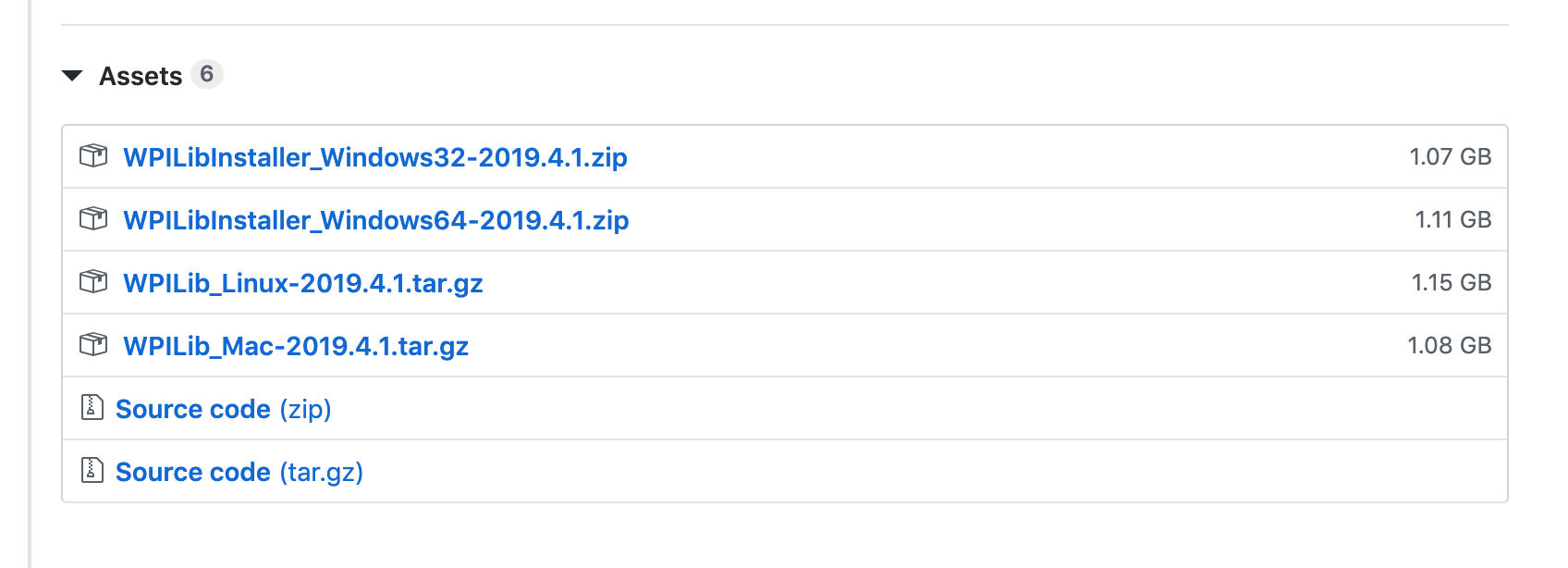The goal of this homework assignment is to create a working development environment so you can write code and run it on a FRC robot.
If you don't have access to a computer at home, the team and the schools have computers for use during meetings and in their libraries or computer labs. In special circumstances the team may have a spare laptop that can be loaned out to students in need.
The software required can be installed on a Windows or a Mac. Laptops are preferable as it makes it easier to collaborate in programming meetings and to get code onto the robot. Windows and Mac are on even footing for programming (this is done using VS Code). However, many of the supporting programs, like the driver station for controlling the robot are Windows only. The team has dedicated Windows laptops for this, so it's only a minor inconvenience to use a Mac for coding and the shared team laptop as a driver station.
If you get stuck or aren't sure how to proceed, ask me or the rest of the sub-team for help!
Our team uses several different services to store and track changes in our code and to communicate with our fellow programmers.
-
Github to store our code, track changes, and collaborate.
-
Microsoft Office 365/Teams is a suite of services including online meetings, chat, email, file sharing. To get an account, contact Bryn Dole so he can create an account for you.
Start by going to https://github.com/join and creating an account. When choosing an account name and avatar, keep in mind your GitHub account will be visible to all and should meet team and school standards. Github is also a good way to share your work with others and can act as a coding resume. Next, email your GitHub username to your programming lead and/or mentor so they can grant you access to your team's Github repositories (that's what Github calls a project folder).
Next, you will need to join the Sonic Squirrel Microsoft Teams and the #programming Team. The easiest way to do this is to email the team (sonicsquirrels@gmail.com) and ask to be added. Make sure you include your name and email in the message so the admin knows who you are.
If you already have a MS Teams account and a @sonicsquirels.com email you can log in via the website space https://teams.microsoft.com/ or download and install the MS Teams app on your desktop and/or smartphone. Then add yourself to the programming Team. Click on "Teams" in the left side bar, then click on the "Join or Create Team" in the upper left. Next select the Programming Team to join. Feel free to join any other Teams that look interesting.
Here is a direct link to Programming Team discussion on Microsoft Teams.
Teams has a desktop app for both Mac and PC, and smartphone apps for both the iOS and Android. Installing
While you're waiting to get added to the team's accounts, take a moment to browse your team's code on Github. Team 2930's code resides at https://github.com/FRC-Sonic-Squirrels/ for the code last two robots is at https://github.com/FRC-Sonic-Squirrels/FRC-2019-Public and https://github.com/FRC-Sonic-Squirrels/2020-RobotCode.
Next we need to setup the development environment on your computer. This is a set of tools for editing, building, testing, and deploying code. The software is all free. The tools we will install are:
- VS Code This is an IDE (Integrated Development Environment) that is a file editor with added intelligence that understands the code you write and helps automates much of the process of editing, debugging, and running programs.
- FIRST supplied tools These include programs for generating robot programs using an interactive GUI (Graphical User Interface), a robot path planner, WPIlib (code that controls the robots motors and sensors), a Java Runtime Environment, and Shuffleboard (a tool for monitoring what's happening on the robot.) Don't worry about the details yet. What you need to know is this is code that gets used by VS Code and the robot and makes our work much easier.
- GitHub desktop This is a GUI for working with code stored on github.com. Most of your interactions with GitHub will be handled by VS Code and this installs the programs VS Code will use behind the scenes.
To install the software you'll need a computer or access to one. Pretty much any PC, Mac, or Linux computer or laptop will work. A laptop you can bring to programming meetings is ideal. Almost any laptop, even very old and slow ones, will work. The team has a few laptops that can be shared. The team can help you setup an old cast off laptop. And our high schools have libraries and computer labs for after-school computer time.
If you don't have a laptop that you can bring to meetings, we're working on possible solutions to allow students to keep their working environment on a portable thumb drive. If this sounds useful to you, speak up so we can put time into making this solution work for anyone.
Your laptop will need WiFi in order to connect to the school network and also to connect to the robot. A USB 2.0/3.0 port is useful for hardwired connections to the robot. Having an Ethernet port, or USB-to-Ethernet adapter, is a nice to have but not necessary.
Follow the instructions outlined here. Note, the main instruction is
to follow the link to wpilib.org and follow the detailed instructions there.
https://github.com/wpilibsuite/allwpilib/releases
You start by downloading the appropriate software bundle for your computer and operating system. To do this scroll down to the section of the page that looks like this:
Download the bundle, extract it (TODO: specific instructions) , and then run the installer. Follow the installation steps outlined on the official FRC website: https://frc-docs.readthedocs.io/en/latest/docs/getting-started/getting-started-frc-control-system/wpilib-setup.html
Here's a YouTube video installation guide: https://www.youtube.com/watch?v=AWf_4dxKpT8 NOTE: This video is from January 2019, some file names will have changed due to new software releases.
If you have all your accounts set up, you can jump straight to the installation.
- Follow instructions for your computer. Select download VS Code with all other installs. https://docs.wpilib.org/en/stable/docs/zero-to-robot/step-2/wpilib-setup.html
- No need to install LabView.
- Install FRC tools Windows Only https://docs.wpilib.org/en/latest/docs/getting-started/getting-started-frc-control-system/frc-game-tools.html
- Install GitHub extensions for VSCode https://code.visualstudio.com/docs/editor/github
Notes:
- When finishing the FRC tools install, ignore the request for a serial number.
Go to https://git-scm.com/ and download and install git using the GUI installer.
When installing use all the suggested defaults settings. The installer asks a lot of questions, the default answer is always the best choice.
On Windows you can install git from the command line:
winget install git.git
# Type y if askedAfter installing git, you will need to set the git default email and username. git will use these defaults when fetching and pushing changes from github. The email you use needs to match the email you use for your github.com account. Use your real name, an identifiable abbreviation, or your github username for user.name as this shows next to your code changes.
Run the following in the Terminal window in VS Code. You can open a new terminal in VSCode by pressing Ctr-` or running the >Terminal:Create New Terminal in the command prompt.
git config --global user.email "yourname@email.com"
git config --global user.name "your username"If you have VS Code and git installed, you don't have to install the GitHub desktop app, but many find it useful when first starting to use GitHub.
Next install the GitHub desktop software. https://desktop.github.com/
To complete the installation of GitHub Desktop, you will be prompted to sign into your github account.
Follow directions to install the "GitHub Pull Requests and Issues" extension to VS Code. https://code.visualstudio.com/docs/editor/github
The following are useful VS Code extension that make writing good code easier. Fixing spelling errors, writing with good style, and debugging JSON files. Click on the extensions icon on the left bar in VS Code (looks like 4 squares), search for the extensions by name and install them.
- Code Spell Checker - help catch spelling errors in comments, variable names, etc
- Checkstyle for Java - for finding style problems in code, makes code easier to read.
- json - "Json for Visual Studio Code" to make JSON files easier to read.
FIRST has a great introduction to Git and GitHub here: https://docs.wpilib.org/en/latest/docs/software/basic-programming/git-getting-started.html
Background about the hardware of the robot can be found at this website about control system hardware.
The official software guide can be found here: getting started with FRC control systems.