 |
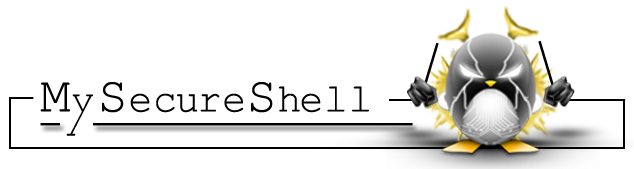 |
|---|
Note: Please use the branches as per your requirements
mss-logging : Use this branch if you require the additional configuration options of mysecureshell as well as access logs using rsyslog. <-------- You are now looking at this branch
alpine : Use this branch if you just need the SFTP functionality powered by OpenSSH.
logging : Use this branch if you need all access logs of users and directories along with SFTP functionality.
mysecureshell : Use this branch of you need the additional configuration provided by mysecureshell but don't need the access logs.
Forked from atmoz/sftp to support user-owned base directories.
This image changes the ownership of the directories under each user's home directory to be the SFTP user whose home directory they are in. In the atmoz/sftp image, the first created SFTP user (when there are multiple users) is the owner of all the directories under all users' home directories, which makes it unusable when not using a volume.
It also includes MySecureShell which allows more control over the user access and shared directories through a configuration file.
Another addition to this image is rsyslog for logging the access events of SFTP like, user login and logout as well as other events like directory creation, deletion etc.
Easy to use SFTP (SSH File Transfer Protocol) server with OpenSSH.
MySecureShell is a solution which has been made to bring more features to sftp/scp protocol given by OpenSSH. By default, OpenSSH brings a lot of liberty to connected users which imply to trust in your users. The goal of MySecureShell is to offer the power and security of OpenSSH, with enhanced features (like ACL) to restrict connected users.
Rsyslog is a rocket-fast system for log processing.
It offers high-performance, great security features and a modular design. While it started as a regular syslogd, rsyslog has evolved into a kind of swiss army knife of logging, being able to accept inputs from a wide variety of sources, transform them, and output to the results to diverse destinations.
- Define users in (1) command arguments, (2)
SFTP_USERSenvironment variable or (3) in file mounted as/etc/sftp/users.conf(syntax:user:pass[:e][:uid[:gid[:dir1[,dir2]...]]] ..., see below for examples)- Set UID/GID manually for your users if you want them to make changes to your mounted volumes with permissions matching your host filesystem.
- Directory names at the end will be created under user's home directory with write permission, if they aren't already present.
- Mount volumes
- The users are chrooted to their home directory, so you can mount the volumes in separate directories inside the user's home directory (/home/user/mounted-directory) or just mount the whole /home directory. Just remember that the users can't create new files directly under their own home directory, so make sure there are at least one subdirectory if you want them to upload files.
- For consistent server fingerprint, mount your own host keys (i.e.
/etc/ssh/ssh_host_*)
docker run -p 22:22 -d satyadeep/sftp foo:pass:::upload
User "foo" with password "pass" can login with sftp and upload files to a folder called "upload". No mounted directories or custom UID/GID. Later you can inspect the files and use --volumes-from to mount them somewhere else (or see next example).
Let's mount a directory and set UID:
docker run \
-v /host/upload:/home/foo/upload \
-p 2222:22 -d satyadeep/sftp \
foo:pass:1001
sftp:
image: satyadeep/sftp
volumes:
- /host/upload:/home/foo/upload
ports:
- "2222:22"
command: foo:pass:1001
The OpenSSH server runs by default on port 22, and in this example, we are forwarding the container's port 22 to the host's port 2222. To log in with the OpenSSH client, run: sftp -P 2222 foo@<host-ip>
docker run \
-v /host/users.conf:/etc/sftp/users.conf:ro \
-v mySftpVolume:/home \
-p 2222:22 -d satyadeep/sftp
/host/users.conf:
foo:123:1001:100
bar:abc:1002:100
baz:xyz:1003:100
Another Example (Using bind mounts):
docker run \
-v /host/users.conf:/etc/sftp/users.conf:ro \
-v /host/keys/key_sftp_one.pub:/home/sftpuserone/.ssh/keys/key_sftp_one.pub
-v /host/webroot/sftppassone:/home/sftpuserwithpasswordone/testpassone/sftppassone
-p 2222:22 -d satyadeep/sftp
/host/users.conf:
sftpuserone::::sshuserone
sftpuserwithpasswordone:$1$LKnsymeQ$iwJOMs4P0/jifynOKyK0E/:e:::passworduserone
Note This configuration file is optional and can be used if you'd like to configure various additional rules for the users and directory access, as shown below.
/host/sftp_config:
#Default rules for everybody
<Default>
GlobalDownload 5m #total speed download for all clients
# o -> bytes k -> kilo bytes m -> mega bytes
GlobalUpload 0 #total speed download for all clients (0 for unlimited)
Download 500k #limit speed download for each connection
Upload 0 #unlimit speed upload for each connection
StayAtHome true #limit client to his home
VirtualChroot true #fake a chroot to the home account
LimitConnection 10 #max connection for the server sftp
LimitConnectionByUser 1 #max connection for the account
LimitConnectionByIP 6 #max connection by ip for the account
# LogLevel 5
LogSyslog true
Home /home/$USER #overwrite home of the user but if you want you can use
# environment variable (ie: Home /home/$USER)
IdleTimeOut 5m #(in second) deconnect client is idle too long time
ResolveIP true #resolve ip to dns
IgnoreHidden true #treat all hidden files as if they don't exist
DirFakeUser true #Hide real file/directory owner (just change displayed permissions)
DirFakeGroup true #Hide real file/directory group (just change displayed permissions)
# DirFakeMode 0400 #Hide real file/directory rights (just change displayed permissions)
#Add execution right for directory if read right is set
HideNoAccess true #Hide file/directory which user has no access
# MaxOpenFilesForUser 20 #limit user to open x files on same time
# MaxWriteFilesForUser 10 #limit user to x upload on same time
# MaxReadFilesForUser 10 #limit user to x download on same time
DefaultRights 0640 0775 #Set default rights for new file and new directory
# MinimumRights 0400 0700 #Set minimum rights for files and dirs
ShowLinksAsLinks false #show links as their destinations
# ConnectionMaxLife 1d #limits connection lifetime to 1 day
# Charset "ISO-8859-15" #set charset of computer
</Default>
<Group group_1010> # This will apply to only users of grop 1010
CanChangeRights true #able to make changes on files and directories
Shell /bin/sh
LogSyslog true
IsAdmin true #can admin the server
Home /home
VirtualChroot true
StayAtHome false
</Group>
Refer to the official documentation for more configuration options.
To use the mysecureshell configuration, mount the configuration file to /etc/ssh/sftp_config as shown below.
docker run \
-v /host/sftp_config.conf:/etc/ssh/sftp_config:ro \
-v /host/users.conf:/etc/sftp/users.conf:ro \
-v /host/keys/key_sftp_one.pub:/home/sftpuserone/.ssh/keys/key_sftp_one.pub
-v /host/webroot/sftppassone:/home/sftpuserwithpasswordone/testpassone/sftppassone
-p 2222:22 -d satyadeep/sftp
Add :e behind password to mark it as encrypted. Use single quotes if using terminal.
docker run \
-v /host/share:/home/foo/share \
-p 2222:22 -d satyadeep/sftp \
'foo:$1$0G2g0GSt$ewU0t6GXG15.0hWoOX8X9.:e:1001'
Tip: you can use atmoz/makepasswd to generate encrypted passwords:
echo -n "your-password" | docker run -i --rm atmoz/makepasswd --crypt-md5 --clearfrom=-
Mount public keys in the user's .ssh/keys/ directory. All keys are automatically appended to .ssh/authorized_keys (you can't mount this file directly, because OpenSSH requires limited file permissions). In this example, we do not provide any password, so the user foo can only login with his SSH key.
docker run \
-v /host/id_rsa.pub:/home/foo/.ssh/keys/id_rsa.pub:ro \
-v /host/id_other.pub:/home/foo/.ssh/keys/id_other.pub:ro \
-v /host/share:/home/foo/share \
-p 2222:22 -d satyadeep/sftp \
foo::1001
This container will generate new SSH host keys at first run. To avoid that your users get a MITM warning when you recreate your container (and the host keys changes), you can mount your own host keys.
NOTE: Be sure to generate keys with no passphrase, or they will not be loaded properly when the container starts.
docker run \
-v /host/ssh_host_ed25519_key:/etc/ssh/ssh_host_ed25519_key \
-v /host/ssh_host_rsa_key:/etc/ssh/ssh_host_rsa_key \
-v /host/share:/home/foo/share \
-p 2222:22 -d satyadeep/sftp \
foo::1001
Tip: you can generate your keys with these commands:
ssh-keygen -t ed25519 -f ssh_host_ed25519_key < /dev/null
ssh-keygen -t rsa -b 4096 -f ssh_host_rsa_key < /dev/null
All the user logs (User login/logout and directory/file operations like creation/deletion/renaming of files) will be added to the container logs and can be checked using
docker container logs sftp-container-name
Put your programs in /etc/sftp.d/ and it will automatically run when the container starts.
See next section for an example.
If you are using --volumes-from or just want to make a custom directory available in user's home directory, you can add a script to /etc/sftp.d/ that bindmounts after container starts.
#!/bin/bash
# File mounted as: /etc/sftp.d/bindmount.sh
# Just an example (make your own)
function bindmount() {
if [ -d "$1" ]; then
mkdir -p "$2"
fi
mount --bind $3 "$1" "$2"
}
# Remember permissions, you may have to fix them:
# chown -R :users /data/common
bindmount /data/admin-tools /home/admin/tools
bindmount /data/common /home/dave/common
bindmount /data/common /home/peter/common
bindmount /data/docs /home/peter/docs --read-only
NOTE: Using mount requires that your container runs with the CAP_SYS_ADMIN capability turned on. See this answer for more information.
You can see what version you get by checking the Alpine's packages online: