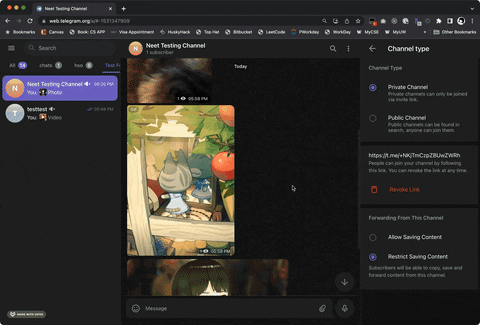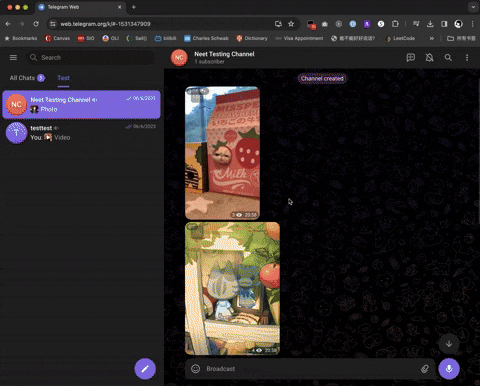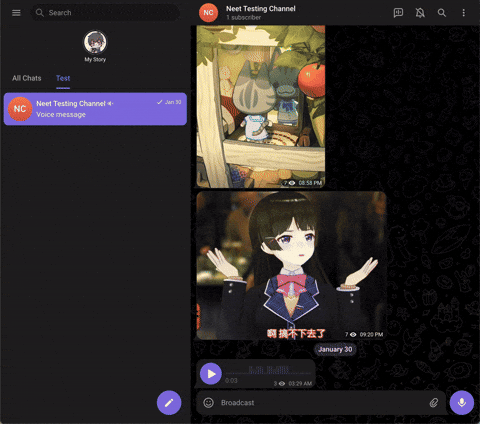This script unlocks and enables download of images, GIFs, and videos in Telegram webapps from chats, stories, and even private channels where downloading is disabled or restricted.
-
Install Tampermonkey or other user script browser extensions.
(Note, If you are using Tampermonkey extension in a Chrome-based browser, following instructions to enable Developer Mode.)
-
Install this script by visiting Greasy Fork: https://greasyfork.org/en/scripts/446342-telegram-media-downloader
-
Install Tampermonkey or other user script browser extensions.
(Note, If you are using Tampermonkey extension in a Chrome-based browser, following instructions to enable Developer Mode.)
-
Open Tampermonkey Dashboard, drag & drop src/tel_download.js into it and clicks the "install" button
This script only works on Telegram Webapp.
For channels and chats that allow saving content, this script will have no effect. Please just use the official download button provided by the telegram webapp instead.
For channels and chats that disable downloading and restrict saving content, this script will add the download button back for images, GIFs and videos.
For videos, a progress bar will show on the bottom-right corder after you started downloading. For images and audios, there won't be a progress bar.
There are 2 different versions of telegram webapps:
- https://webk.telegram.org / https://web.telegram.org/k/
- https://webz.telegram.org / https://web.telegram.org/a/
This script should work on both versions of webapp. If you are using another different version of webapp and find this script does not work, please raise an issue to our GitHub repo.
A progress bar will show on the bottom-right of the screen for videos. You can also check DevTools console for logs.
If you like this script, you can support me via Venmo or buy me a coffee :)