- Overview
- Requirements
- Installation
- Usage
- UIKit Customization
- SwiftUI Customization
- References
- Contributed
- License
- Author
AEOTPTextField is a simple and easy text field control written in Swift.
- It can be implemented in storyboard without a single line of code.
- Highly customizable without needing to write tons of custom code.
- Supports both portrait and landscape views.
- Supports SwiftUI implementation.
Check out the example project to see it in action!
| Default |
|---|
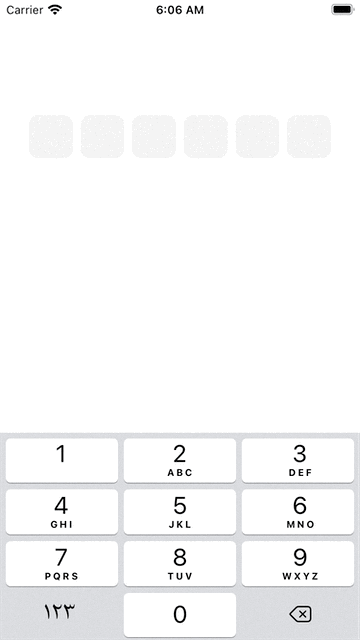 |
| With Border | Without Border | Clear Background |
|---|---|---|
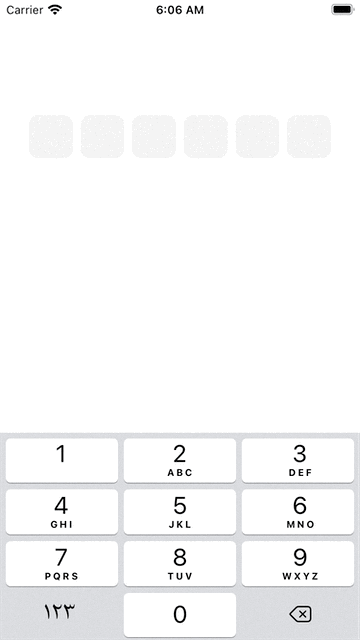 |
 |
 |
 |
 |
 |
- Xcode 11.
- Swift 5.
- iOS 10 or higher.
CocoaPods is a dependency manager for Cocoa projects. You can install it with the following command:
$ gem install cocoapodsTo integrate AEOTPTextField into your Xcode project using CocoaPods, specify it in your Podfile:
source 'https://github.com/CocoaPods/Specs.git'
platform :ios, '10.0'
use_frameworks!
pod 'AEOTPTextField'Then, run the following command:
$ pod installThe integration of AEOTPTextField using Carthage will be available soon.
The integration of AEOTPTextField using Swift Package Manager will be available soon.
-
Add UITextField to your ViewController. Set the
Custom Classof the UITextField to beAEOTPTextFieldin the Identity Inspector. Set theModuletoAEOTPTextField(ignore this step if you've manually added AEOTPTextField to your project).
-
Take an oultlet from the
UITextFieldto yourViewController.
First:
import AEOTPTextFieldSetup the otpDelegate and configure the AEOTPTextField below viewDidLoad(), do something like this:
override func viewDidLoad() {
super.viewDidLoad()
otpTextField.otpDelegate = self
otpTextField.configure()
}To configure the AEOTPTextField with a custom slots count, do something like this:
override func viewDidLoad() {
super.viewDidLoad()
otpTextField.otpDelegate = self
otpTextField.configure(with: 4)
}Then, Setup the AEOTPTextFieldDelegate method. Add this extension to your ViewController, do something like this:
extension ViewController: AEOTPTextFieldDelegate {
func didUserFinishEnter(the code: String) {
print(code)
}
}You have done.
First:
import AEOTPTextFieldThen, use tha AEOTPView in your SwiftUI View, do something like this:
struct SwiftUIView: View {
@State private var otp: String = ""
var body: some View {
AEOTPView(text: $otp)
}
}You have done.
AEOTPTextField
AEOTPTextField supports the following:
/// The default character placed in the text field slots
public var otpDefaultCharacter = ""
/// The default background color of the text field slots before entering a character
public var otpBackgroundColor: UIColor = UIColor(red: 0.949, green: 0.949, blue: 0.949, alpha: 1)
/// The default background color of the text field slots after entering a character
public var otpFilledBackgroundColor: UIColor = UIColor(red: 0.949, green: 0.949, blue: 0.949, alpha: 1)
/// The default corner raduis of the text field slots
public var otpCornerRaduis: CGFloat = 10
/// The default border color of the text field slots before entering a character
public var otpDefaultBorderColor: UIColor = .clear
/// The border color of the text field slots after entering a character
public var otpFilledBorderColor: UIColor = .darkGray
/// The default border width of the text field slots before entering a character
public var otpDefaultBorderWidth: CGFloat = 0
/// The border width of the text field slots after entering a character
public var otpFilledBorderWidth: CGFloat = 1
/// The default text color of the text
public var otpTextColor: UIColor = .black
/// The default font size of the text
public var otpFontSize: CGFloat = 14
/// The default font of the text
public var otpFont: UIFont = UIFont.systemFont(ofSize: 14)Aslo you can use isSecureTextEntry property:
otpTextField.isSecureTextEntry = trueExample of Customization
override func viewDidLoad() {
super.viewDidLoad()
otpTextField.otpDelegate = self
otpTextField.otpFontSize = 16
otpTextField.otpTextColor = .systemRed
otpTextField.otpCornerRaduis = 5
otpTextField.otpFilledBorderColor = .blue
otpTextField.configure(with: 4)
}
}AEOTPTextField
AEOTPTextField supports the following:
// MARK: - INIT
//
/// The Initializer of the `AEOTPTextView`
/// - Parameters:
/// - text: The OTP text that entered into AEOTPView
/// - slotsCount: The number of OTP slots in the AEOTPView
/// - width: The default width of the AEOTPView
/// - height: The default height of the AEOTPView
/// - otpDefaultCharacter: The default character placed in the text field slots
/// - otpBackgroundColor: The default background color of the text field slots before entering a character
/// - otpFilledBackgroundColor: The default background color of the text field slots after entering a character
/// - otpCornerRaduis: The default corner raduis of the text field slots
/// - otpDefaultBorderColor: The default border color of the text field slots before entering a character
/// - otpFilledBorderColor: The border color of the text field slots after entering a character
/// - otpDefaultBorderWidth: The default border width of the text field slots before entering a character
/// - otpFilledBorderWidth: The border width of the text field slots after entering a character
/// - otpTextColor: The default text color of the text
/// - otpFontSize: The default font size of the text
/// - otpFont: The default font of the text
/// - isSecureTextEntry: A Boolean value that indicates whether the text object disables text copying and, in some cases, hides the text that the user enters.
/// - enableClearOTP: A Boolean value that used to allow the `AEOTPView` clear the OTP and set the `AEOTPView` to the default state when you set the OTP Text with Empty Value
/// - onCommit: A Closure that fires when the OTP returned
public init(
text: Binding<String>,
slotsCount: Int = 6,
width: CGFloat = UIScreen.main.bounds.width * 0.8,
height: CGFloat = 40,
otpDefaultCharacter: String = "",
otpBackgroundColor: UIColor = UIColor(red: 0.949, green: 0.949, blue: 0.949, alpha: 1),
otpFilledBackgroundColor: UIColor = UIColor(red: 0.949, green: 0.949, blue: 0.949, alpha: 1),
otpCornerRaduis: CGFloat = 10,
otpDefaultBorderColor: UIColor = .clear,
otpFilledBorderColor: UIColor = .darkGray,
otpDefaultBorderWidth: CGFloat = 0,
otpFilledBorderWidth: CGFloat = 1,
otpTextColor: UIColor = .black,
otpFontSize: CGFloat = 14,
otpFont: UIFont = UIFont.systemFont(ofSize: 14),
isSecureTextEntry: Bool = false,
enableClearOTP: Bool = false,
onCommit: (() -> Void)? = nil
) {Example of Customization
AEOTPView(
text: $otp,
slotsCount: 4,
width: .infinity,
height: 50,
otpFilledBackgroundColor: .green,
isSecureTextEntry: true,
onCommit: {
// do something
}
)
.padding()This is an open source project, so feel free to contribute.
AEOTPTextField is available under the MIT license.
Abdelrhman Eliwa, made this with ❤️.