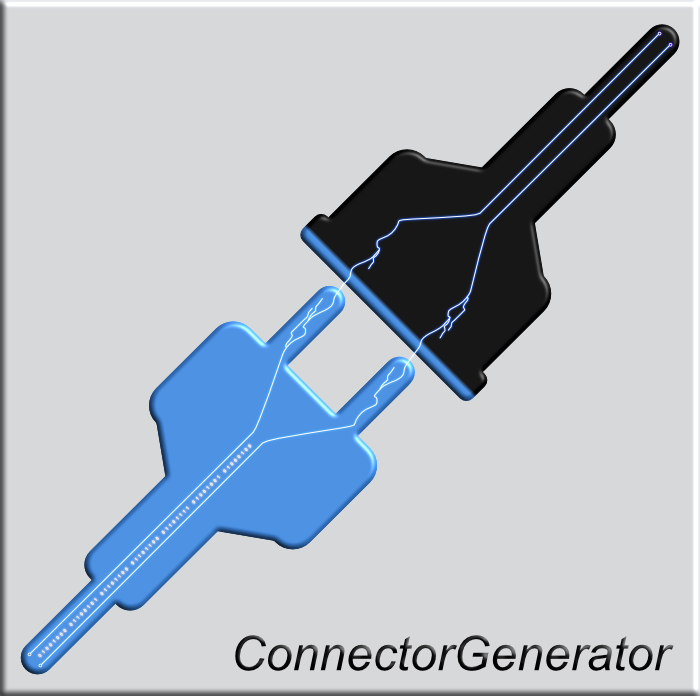- ConnectorGenerator
Hi 👋
If you're looking to create a new target connector for HelloID provisioning and don't know where to start, you're in the right place.
This ConnectorGenerator extension for VSCode is the perfect starting point for building out your new connector, with all the essential resources you'll need to get started.
If you're a new to the templates and the ConnectorGenerator refer to the QuickStart to help you get started.
- Create a new target connector for HelloID provisioning.
- PowerShell code snippets.
- Tools4ever color themes.
- Possibility to detect variables holding sensitive information.
The following libraries are used in this extension:
| Library | Version | URL |
|---|---|---|
| Axios | 1.6.8 |
https://www.npmjs.com/package/axios |
- Open the command palette by clicking on
View -> Command paletteor pressctrl+shift+p(cmd+shift+pon mac). - Search for
Create new HelloID connector project scaffolding. - Select the connector type
target. - Enter a name for the connector.
- Browse to the location where you want the files to be created and press
enter.
- Right click to open the context menu.
- Click on
ConnectorGenerator -> Create new HelloID connector project scaffolding. - Select the connector type
target. - Enter a name for the connector.
- Browse to the location where you want the files to be created and press
enter.
❗The source connector templates are currently not available.
The ConnectorGenerator VSCode extension also adds a few useful code snippets specifically for PowerShell. Currently the following snippets are available:
| Snippet | Description |
|---|---|
| Add TLS 1.2 | - Code snippet that adds support for TLS 1.2 |
| Convert body to UTF-8 | - Code snippet that converts a JSON body to UTF-8. |
| Basic authentication | - Code snippet for basic authentication. - Based on $actionContext.Configuration.UserName and $actionContext.Configuration.Password. |
| APIKey authentication | - Code snippet for fixed APIKey authentication. - Based on $actionContext.Configuration.APIKey. |
| OAuth2 authentication | - Code snippet for authentication using OAuth2. - Includes both a POST in order to retrieve the token and and example GET for using the token.- Based on $actionContext.Configuration.ClientId and $actionContext.Configuration.ClientSecret. |
| Session authentication | - Code snippet for authentication using a cookie stored in a session variable. - Includes both a POST in order to retrieve the cookie and example GET for using the cookie.- Based on $actionContext.Configuration.UserName and $actionContext.Configuration.Password. |
| Filter contracts in scope | - Code snippet that filters $personContext.Person.Contracts. |
| Ignore SSL certificate check | - Code snippet for ignoring the SSL certificate check. |
| Create immutable object | - Code snippet for creating an immutable object using a closure. |
| Cloud usage for a *.pfx certificate | - Code snippet on how to use a *.pfx certificate within cloud PowerShell. |
| Compare objects and prepare for update | - Code snippet that compares the $actionContext.Data with $correlatedAccount. Changed properties are added to a new hashtable that can be used in a JSON payload. |
Snippets are accessible from any PowerShell script either by:
- The snippet identifier ConnectorGenerator.
- Using the snippet hotkey
ctrl+spacebarand browse toConnectorGenerator.
The extension comes with two Tools4ever color themes.
- Tools4ever-Dark
- Tools4ever-Light
- Color Theme picker by clicking on
File > Preferences > Theme > Color Themeor pressctrl+k & ctrl+t. (cmd+k & cmd+ton mac). - Select the theme you want and press
Enter.
To prevent uploading secrets ConnectorGenerator actively scans for variables that might contain sensitive information. Potentially unsafe variables will marked red to make them stand out.
If you have an idea or suggestion for improving the ConnectorGenerator VSCode extension, one of the best ways to get involved is by opening up an issue on GitHub repository.
🪲
To submit a new issue, navigate to the Issues tab on the repository page and click the New Issue button. Describe the issue in as much detail as possible, including any error messages or steps to reproduce the issue. This will help the development team to diagnose and fix the problem.
🚀
To request a new feature, create a new issue using the same process as for a bug report. Be sure to describe the feature you would like to see added, and explain how it would improve your experience.
If you would like to contribute code changes, you can do so by creating a pull request on the repository. Be sure to fork the repository and create a new branch for your changes. Once you have made your changes, create a pull request and describe the changes you have made and why they are necessary. Your changes will be reviewed by the development team, and if accepted, merged into the main branch of the repository.