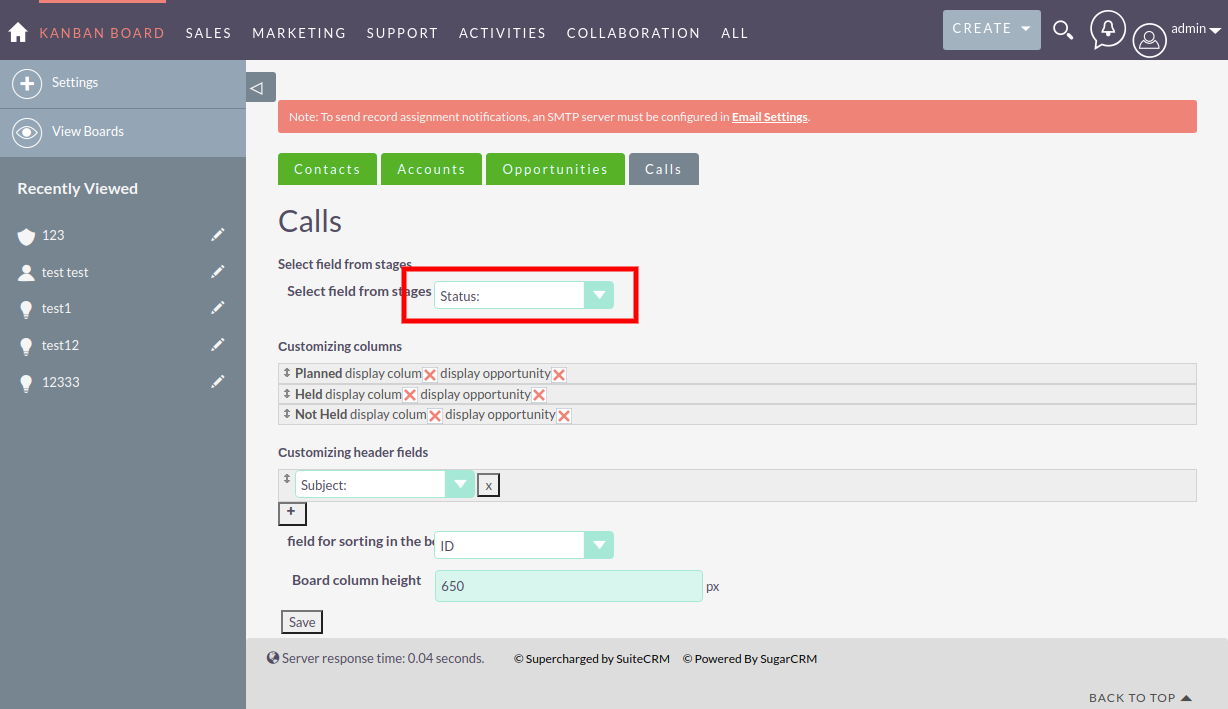https://yoomoney.ru/to/410013242088802
https://yoomoney.ru/to/410013242088802
https://github.com/users/SidorkinAlex/projects/1
Before installation, you must make a backup copy of the system files!
To install, you need to download the latest version of the plugin from the link https://github.com/SidorkinAlex/Opportunities_kanban/releases/download/2.0.1/Build_2_0_1.zip
Then in SuiteCRM open the Module Loader (Administration -> Module Loader)
Download package archive
Click the install button.
After installation, you need to make a Quick Repair and Rebuild (Admin -> Repair ->Quick Repair and Rebuild)
After installing the package, go to Administration -> Configuring modules for which the kanban board is available
On the settings page, select the modules for which the ability to display as a kanban board will be available.
After selecting the modules for which the ability to display as a kanban board will be available, when switching to these modules, a link will be available in the left panel to go to the board page or module settings (if the settings for the module are not saved for this user)
The first time you go to the Kanban board page, you go to the kanban board settings page for a specific module. The settings of each module are located in a separate tab, and require separate saving Modules for which the settings of the Kanban board are saved are colored green.
To select a field from the values of which columns will be formed on the Kanban board, specify this field in the Select field from the stages field (only fields of the enumeration type are displayed)
Configuring speakers for a kanban board
To set the desired column sequence, set the sequence you need from top to bottom (will be converted to a sequence from left to right)
check the display colum checkbox to display the column on kanbandosk
check the display opportunity checkbox to display the record in the column (it is not recommended to check completed with success and canceled in the final columns)
Setting the fields that will be displayed in the card lining, if there are several fields, then they will be separated by the symbol -

Setting up the field by which sorting will be performed (Sorting will be reversed) in the kanban column of the board.
Specifies the height of the board on the page
MIT
Перед установкой необходимо сделать резервную копию файлов системы!
Для установки необходимо скачать последную версию плагина по ссылке https://github.com/SidorkinAlex/Opportunities_kanban/releases/download/2.0.1/Build_2_0_1.zip
Далее в SuiteCRM открыть Загрузчик модулей (Администрирование -> Загрузчик модулей)
Загрузить архив с пакетом
Нажать кнопку установить.
После установки вам необходимо выполнить быстрое Восстановление (Администратор -> Ремонт ->Быстрый ремонт и перестройка)
После установки пакета переходим в Администрирование -> Configuring Modules for which a kanban board is available
На странице настройки выбрать модули для которых будет доступна возможность отображения в виде канбан доски.
После выбора модулей для которых будет доступна возможность отображения в виде канбан доски при переходе в эти модули в левой панели будет доступна ссылка для перехода на страницу доски или настройки модуля (если для модуля у данного пользователя не сохранены настройки)
При первом переходе на страницу Канбан доски происходит переход на страницу настройки параметров канбан доски для конкретного модуля. Настройки каждого модуля находятся в отдельной вкладке, и требуют отдельного сохранения Модули для которых сохранены настройки Канбан доски окрашены зеленым цветом.
Для выбора поля из значений которого будут сформированы столбцы на Канбан доске укажите это поле в поле Select field from stages (отображаются только поля типа enum)
Настойка колонок для канбан доски
Для настройки нужной последовательности колонок выставьте нужную вам последовательность сверху вниз (будет преобразована в последовательность слева на право)
установите галочку в чекбоксе display colum для отображениия колонки на канбандоске
установите галочку в чекбоксе display opportunity что бы в колонке выводилиь записи ( не рекомендуется ставить в финальных колонках завершено с успехом и отменено)
Настройка полей которые будут выводиться в залоговке карточки, если полей несколько то они будут разделены символом -

Настройка поля, по которому будет осуществляться сортировка (Сортировка будет обратная) в столбце канбан доски.