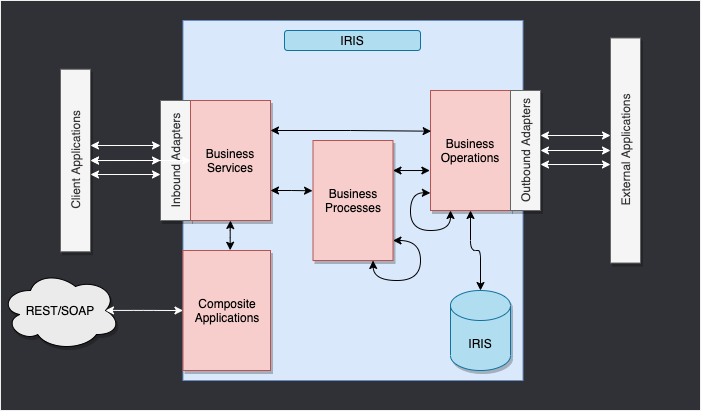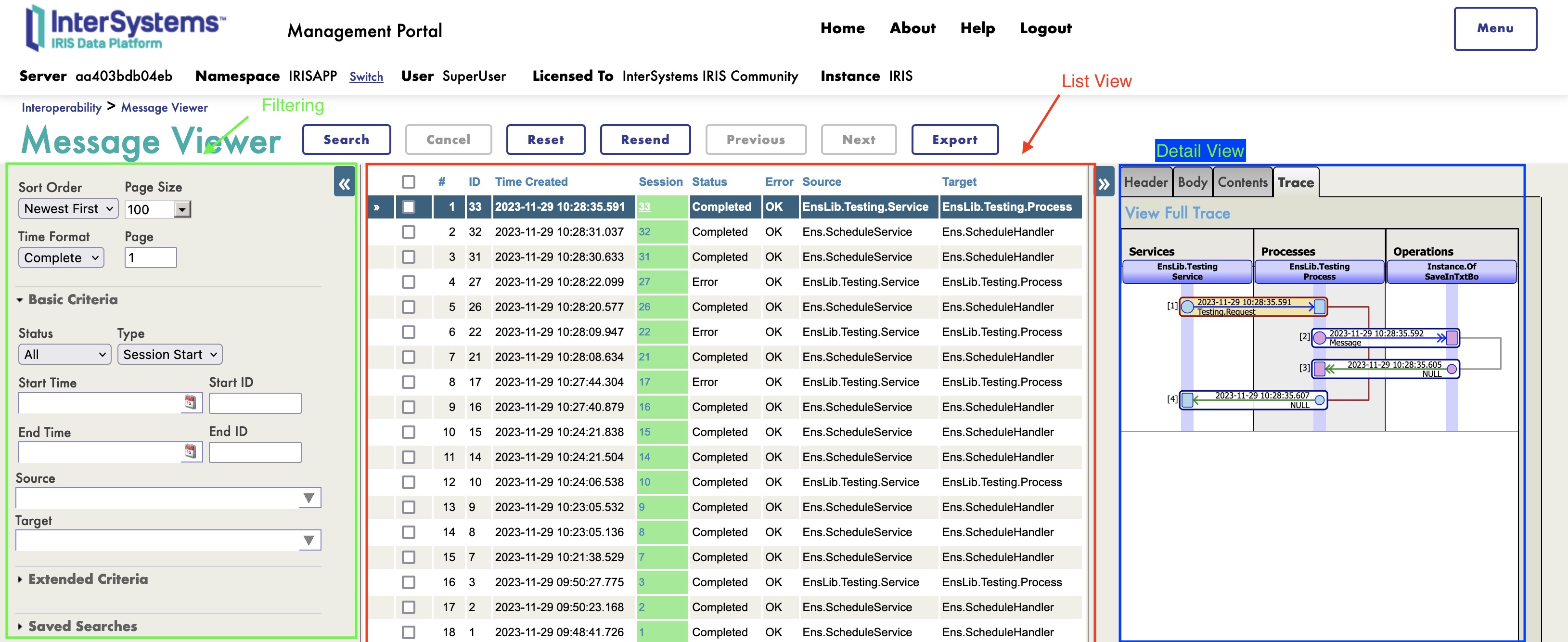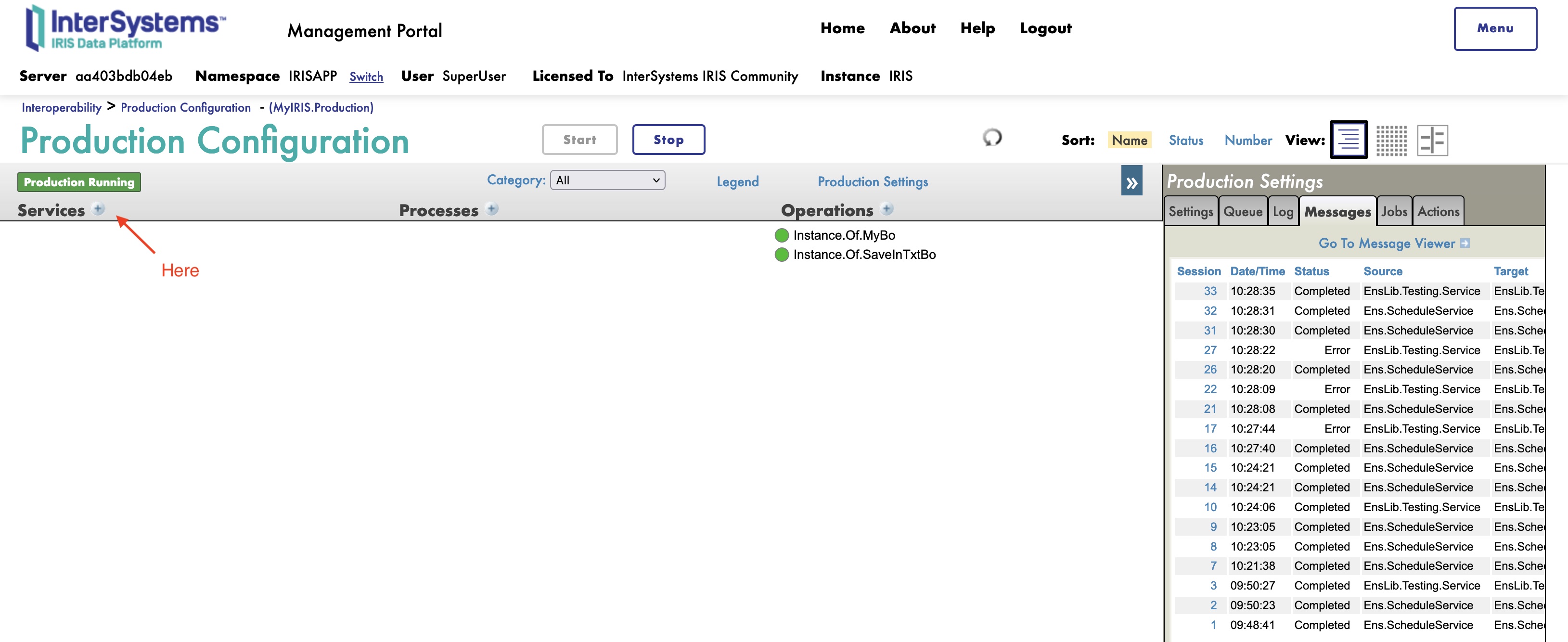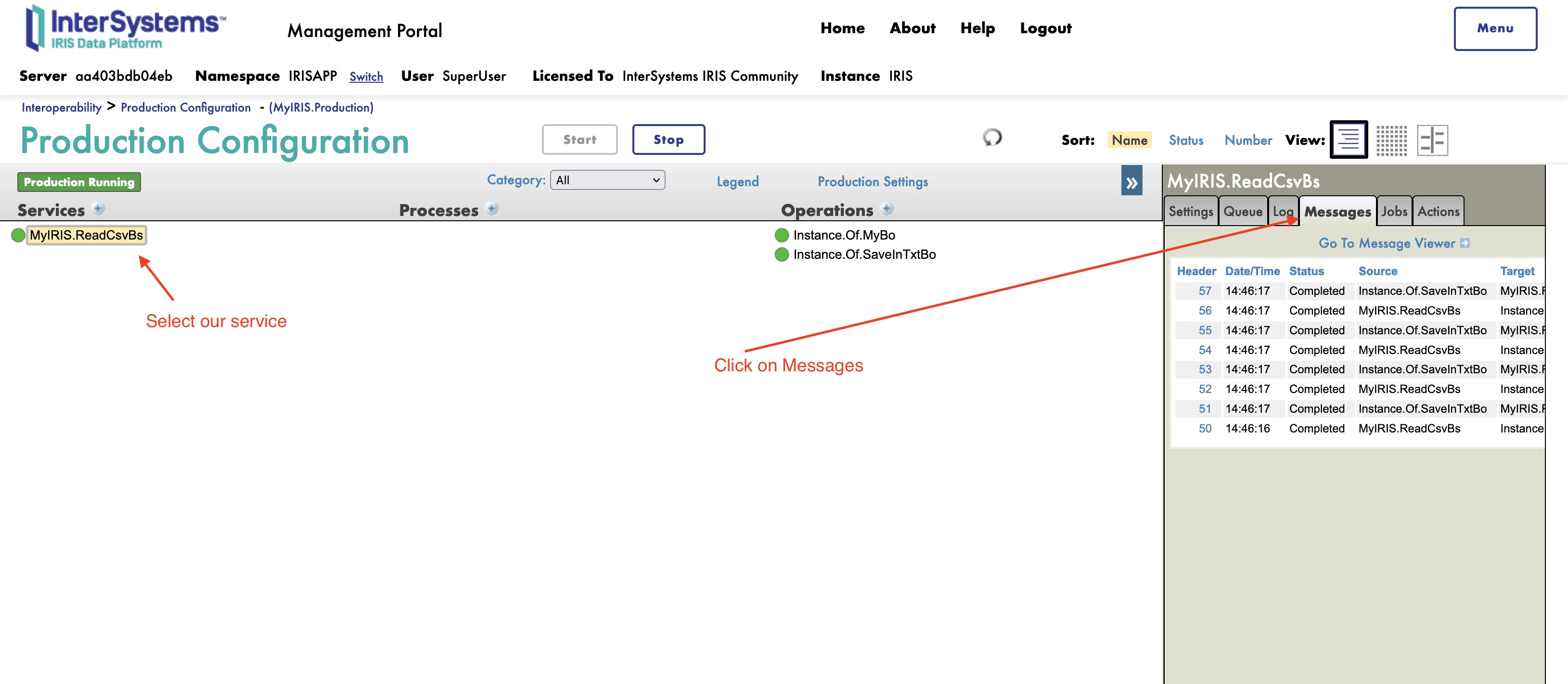The goal of this formation is to learn InterSystems' interoperability framework using python, and particularly the use of:
- Productions
- Messages
- Business Operations
- Adapters
- Business Processes
- Business Services
- REST Services and Operations
TABLE OF CONTENTS:
- 1. Interoperability IRIS Python Formation
- 2. Framework
- 3. Adapting the framework
- 4. Prerequisites
- 5. Setting up
- 6. The actual training
This is the IRIS Framework.
The components inside of IRIS represent a production. Inbound adapters and outbound adapters enable us to use different kind of format as input and output for our database.
The composite applications will give us access to the production through external applications like REST services.
The arrows between them all of this components are messages. They can be requests or responses.
In our case, we will read lines from a csv file and save it into the IRIS database and in a .txt file.
We will then add an operation that will enable us to save objects in an extern database too, using a db-api. This database will be located in a docker container, using Postgres.
Finally, we will see how to use composite applications to insert new objects in our database or to consult this database (in our case, through a REST service).
The framework adapted to our purpose gives us:
For this formation, you'll need:
- VSCode: https://code.visualstudio.com/
- The InterSystems addons suite for vscode: https://intersystems-community.github.io/vscode-objectscript/installation/
- Docker: https://docs.docker.com/get-docker/
- The docker addon for VSCode.
- Automatically done : Postgres requisites
- Automatically done : Flask requisites
First, we will need to create a docker container for IRIS and one for Postgres.
For this training everything is already done, just run the following command in your terminal:
$ docker-compose up -d💡 FYI : the root folder of this projet is mounted in the IRIS container in the /irisdev/app folder.
We will need to create a virtual environnement for our application.
To create a virtual environnement, run the following command in your terminal:
$ python3 -m venv .venvThen, to activate it, run the following command in your terminal:
$ source .venv/bin/activateFor windows :
.venv\Scripts\Activate.ps1If you encounter an error, you may need to run the following command in your terminal:
Set-ExecutionPolicy -ExecutionPolicy Bypass -Scope Process -Force; .venv\Scripts\Activate.ps1To install the requirements, run the following command in your terminal:
$ pip install -r requirements.txtNow that everything is set up, we can start the training.
We will start by a warm up, that will enable us to get familiar with the framework.
Then we will see how to create a production, and how to add operations to it.
Finally, we will see how to create a business process and a business service.
Bonus : we will see how to use a db-api to access an extern database, and how to create a REST service.
Ok, let's start 🚀.
We gonna start with the usual "Hello World" program.
For this, we will create an BusinessOperation that will take a message as input and will return a message as output. In between, it will just print "Hello World" in the logs.
To do this, let's create a new folder in the src folder, named hello_world.
$ mkdir src/hello_worldIn this folder, create a new file named bo.py.
This file will contain the code of our business operation.
from iop import BusinessOperation
class MyBo(BusinessOperation):
def on_message(self, request):
self.log_info("Hello World")Let's explain this code.
First, we import the BusinessOperation class from the iop module.
Then, we create a class named MyBo that inherits from BusinessOperation.
Finally, we override the on_message method. This method will be called when a message is received by the business operation.
Now, we need to add this business operation to what we call a production.
To do this, we will create a new file in the src folder, named settings.py.
src folder, not in the src/hello_world folder.
Every project starts at it's root folder by a file named settings.py.
This file contains two main settings:
CLASSES: it contains the classes that will be used in the project.PRODUCTIONS: it contains the name of the production that will be used in the project.
from hello_world.bo import MyBo
CLASSES = {
"MyIRIS.MyBo": MyBo
}
PRODUCTIONS = [
{
'MyIRIS.Production': {
"@TestingEnabled": "true",
"Item": [
{
"@Name": "Instance.Of.MyBo",
"@ClassName": "MyIRIS.MyBo",
}
]
}
}
]In this file, we import our MyBo class named in iris MyIRIS.MyBo, and we add it to the CLASSES dictionnary.
Then, we add a new production to the PRODUCTIONS list. This production will contain our MyBo class instance named Instance.Of.MyBo.
Now, we can run our production.
To do this, we will use the iop command. iop stands for Interoperability On Python (name of the framework).
💡 TIP : every command line prefixed by a $ must be run in your terminal. Every command line prefixed by a % must be run in the IRIS container.
To do this, run the following command in your terminal:
$ docker-compose exec iris bashThen, run the following command in your terminal:
% iop --migrate /irisdev/app/src/settings.pyThis command will migrate the code to IRIS.
Now, we can run the production.
To do this, run the following command in your terminal:
% iop --start MyIRIS.Production --detachThis command will start the production in the background.
Now, we can send a test message to our business operation.
To do this, run the following command in your terminal:
% iop --test Instance.Of.MyBo Check the logs of the production to see the result.
To do this, run the following command in your terminal:
% iop --log💡 TIP : to exit logs, press ctrl + c.
Great, congratulations 🎉. You have finished the warm up.
Now, we will create a message that will be used by our business operation.
To do this, create a new file in the src/hello_world folder, named msg.py.
This file will contain the code of our message.
from iop import Message
from dataclasses import dataclass
@dataclass
class MyMsg(Message):
value: str = ''This simple message contains a value attribute that is a string.
We will be able to use this message in our business operation as input and output.
Now, we will use this message in our business operation.
To do this, we will modify the bo.py file.
from hello_world.msg import MyMsg
from iop import BusinessOperation
class MyBo(BusinessOperation):
def on_message(self, request):
self.log_info("Hello World")
response = MyMsg()
response.value = "Hello World"
return responseFirst, we import our message.
Then, we modify the on_message method to return a message.
Finally, we create a new message and we return it.
Now, we can test our business operation.
First we need to restart the production to take into account the changes we made.
To do this, run the following command in your terminal:
% iop --restartThen, we can send a test message to our business operation.
To do this, run the following command in your terminal:
% iop --test Instance.Of.MyBo output:
hello_world.msg.MyMsg : {"value": "Hello World"}Good job 👍. We have a string representation of our output message.
Let's try to make it variable.
To do this, we will modify the bo.py file.
from hello_world.msg import MyMsg
from iop import BusinessOperation
class MyBo(BusinessOperation):
def on_message(self, request):
self.log_info("Hello World")
response = MyMsg()
response.value = "Hello World"
return response
def on_my_msg(self, request: MyMsg):
self.log_info("Hello World")
response = MyMsg()
response.value = f"Hello World {request.value}"
return responseWhat we did here is to add a new method named on_my_msg that takes a MyMsg as input and returns a MyMsg as output.
Our business operation will now have two methods that can be called:
on_message: takes any message as input and returns aMyMsgas output.on_my_msg: takes onlyMyMsgas input and returns aMyMsgas output.
The business operation is smart enough to know which method to call depending on the input message.
Now, we can test our business operation.
First we need to restart the production to take into account the changes we made.
To do this, run the following command in your terminal:
% iop --restartThen, we can send a test message to our business operation.
To do this, run the following command in your terminal:
% iop --test Instance.Of.MyBo --classname hello_world.msg.MyMsg --body '{"value": "of IRIS !!!"}'output:
hello_world.msg.MyMsg : {"value": "Hello World of IRIS !!!"}Great, we have a variable output message.
Now it's time to get serious 🔥.
Now, we will create a pipeline that will read lines from a csv file and save it into the IRIS database and in a .txt file.
To do this, we will create a new folder in the src folder, named training.
$ mkdir src/trainingThe objectives of this part are:
- Create a pipeline that will read lines from a csv file and save it into the IRIS database and in a .txt file.
The format of the csv file is the following:
id;nom;salle
1;Formation IRIS;Paris
2;Formation IRIS;Lyon
A good habit when creating a pipeline is to start by creating the messages that will be used in the pipeline.
To do this, we will create a new file in the src/training folder, named msg.py.
This file will contain the code of our messages.
from iop import Message
from dataclasses import dataclass
@dataclass
class FormationRequest(Message):
id: int = 0
nom: str = ''
salle: str = ''This message contains three attributes:
id: an integernom: a stringsalle: a string
We will use this message to save the data in a .txt file.
So, we need to create the Business Operation that will save the data in a .txt file.
To do this, we will create a new file in the src/training folder, named bo.py.
This file will contain the code of our business operation.
import os
from training.msg import FormationRequest
from iop import BusinessOperation
class SaveInTxtBo(BusinessOperation):
def on_init(self):
# Check if the instane of SaveInTxtBo has a filename attribute
# If not, set it to 'formation.txt' as default value
if not hasattr(self, 'filename'):
self.filename = 'formation.txt'
# Check if the instane of SaveInTxtBo has a path attribute
# If not, set it to '/irisdev/app/data/' as default value
if not hasattr(self, 'path'):
self.path = '/irisdev/app/data/'
# Check is the path exists
if not os.path.exists(self.path):
# If not, create it
os.makedirs(self.path)
def on_formation_request(self, request: FormationRequest):
with open(os.path.join(self.path, self.filename), 'a') as self.file:
self.file.write(f'{request.id};{request.nom};{request.salle}\n')
# log the message
self.log_info(f'FormationRequest {request.id} saved in {self.filename}')Let's explain this code.
First, we import our message.
Then, we create a class named SaveInTxtBo that inherits from BusinessOperation.
Then, we override the on_init method. This method will be called when the business operation is initialized.
In this method, we check if the instance of SaveInTxtBo has a filename attribute. If not, we set it to formation.txt as default value.
Then, we check if the instance of SaveInTxtBo has a path attribute. If not, we set it to /irisdev/app/data/ as default value.
Finally, we open the file in append mode.
Then, we create the on_formation_request method. This method will be called when a FormationRequest message is received by the business operation.
In this method, we log the data received.
Then, we write the data in the file.
Now, we can add this business operation to our production.
To do this, we will modify the src/settings.py file.
from training.bo import SaveInTxtBo
from hello_world.bo import MyBo # We import the MyBo class from the hello_world project
CLASSES = {
"MyIRIS.MyBo": MyBo, # We add the MyBo from the hello_world project
"MyIRIS.SaveInTxtBo": SaveInTxtBo
}
PRODUCTIONS = [
{
'MyIRIS.Production': {
"@TestingEnabled": "true",
"Item": [
{
"@Name": "Instance.Of.MyBo", # Item that has been added
"@ClassName": "MyIRIS.MyBo", # previously from the hello_world project
},
{
"@Name": "Instance.Of.SaveInTxtBo",
"@ClassName": "MyIRIS.SaveInTxtBo",
}
]
}
}
]Let's migrate the code to IRIS.
To do this, run the following command in your terminal:
% iop --migrate /irisdev/app/src/settings.pyNow, we can run the production.
To do this, run the following command in your terminal:
% iop --restartNow, we can send a test message to our business operation.
To do this, run the following command in your terminal:
% iop --test Instance.Of.SaveInTxtBo --classname training.msg.FormationRequest --body '{"id": 1, "nom": "Formation IRIS", "salle": "Paris"}'Check the result in the data/formation.txt file.
To do this, run the following command in your terminal:
$ cat data/formation.txtOk, now last but not least, we need to create the service that will read the csv file and send the data to our business operation.
To do this, we will create a new file in the src/training folder, named bs.py.
This file will contain the code of our business service.
import csv
import os
from training.msg import FormationRequest
from iop import BusinessService
class ReadCsvBs(BusinessService):
def get_adapter_type():
# This is mandatory to schedule the service
# By default, the service will be scheduled every 5 seconds
return "Ens.InboundAdapter"
def on_init(self):
# Check if the instane of ReadCsvBs has a filename attribute
# If not, set it to 'formation.csv' as default value
if not hasattr(self, 'filename'):
self.filename = 'formation.csv'
# Check if the instane of ReadCsvBs has a path attribute
# If not, set it to '/irisdev/app/data/' as default value
if not hasattr(self, 'path'):
self.path = '/irisdev/app/misc/'
# Check if the target attribute is set
if not hasattr(self, 'target'):
# If not, set it to 'Instance.Of.SaveInTxtBo' as default value
self.target = 'Instance.Of.SaveInTxtBo'
def on_process_input(self, message_input):
# Open the csv file
with open(os.path.join(self.path, self.filename), newline='') as csvfile:
# Create a csv reader
reader = csv.reader(csvfile, delimiter=';')
# Skip the header
next(reader)
# For each row in the csv file
for row in reader:
# Create a FormationRequest message
msg = FormationRequest()
# Set the attributes of the message
msg.id = int(row[0])
msg.nom = row[1]
msg.salle = row[2]
# Send the message to the business operation
self.send_request_sync(self.target,msg)
# Log the message
self.log_info(f'FormationRequest {msg.id} sent to Instance.Of.SaveInTxtBo')Let's explain this code.
First, we import our message.
Then, we create a class named ReadCsvBs that inherits from BusinessService.
Then, we override the get_adapter_type method. This method will be called when the business service is initialized.
In this method, we return the type of the adapter that will be used by the business service. In our case, it will be an Ens.InboundAdapter.
Then, we override the on_init method. This method will be called when the business service is initialized.
In this method, we check if the instance of ReadCsvBs has a filename attribute. If not, we set it to formation.csv as default value.
Then, we check if the instance of ReadCsvBs has a path attribute. If not, we set it to /irisdev/app/data/ as default value.
Finally, we check if the instance of ReadCsvBs has a target attribute. If not, we set it to Instance.Of.SaveInTxtBo as default value.
Then, we override the on_process_input method. This method will be called when a message is received by the business service.
In this method, we open the csv file.
Then, we create a csv reader.
Then, we iterate over the rows of the csv file.
For each row, we create a FormationRequest message.
Then, we set the attributes of the message.
Finally, we send the message to the business operation.
Now, we can add this business service to our production.
For the first time, we will use the UI to do this.
The UI gives us a visual representation of the production.
To access the UI, go to http://localhost:52775/csp/irisapp/EnsPortal.ProductionConfig.zen?$NAMESPACE=IRISAPP
You can even have a visual representation of the messages.
To access the message view, go to http://localhost:52775/csp/irisapp/EnsPortal.MessageViewer.zen
Default login and password are SuperUser and SYS.
We still have to register our business service class to iris.
For this, we will modify the src/settings.py file.
from training.bs import ReadCsvBs
from training.bo import SaveInTxtBo
from hello_world.bo import MyBo
CLASSES = {
"MyIRIS.MyBo": MyBo,
"MyIRIS.SaveInTxtBo": SaveInTxtBo,
"MyIRIS.ReadCsvBs": ReadCsvBs
}
# No need to add the business service to the production
# We will add it directly in the UI
PRODUCTIONS = [
{
'MyIRIS.Production': {
"@TestingEnabled": "true",
"Item": [
{
"@Name": "Instance.Of.MyBo",
"@ClassName": "MyIRIS.MyBo",
},
{
"@Name": "Instance.Of.SaveInTxtBo",
"@ClassName": "MyIRIS.SaveInTxtBo",
}
]
}
}
]Migrate the code to IRIS.
To do this, run the following command in your terminal:
% iop --migrate /irisdev/app/src/settings.pyNow let's add the business service to the production.
To do this, go to the UI.
http://localhost:52775/csp/irisapp/EnsPortal.ProductionConfig.zen?$NAMESPACE=IRISAPP
Then, click on the + button next to the Business Services label.
Then, select the MyIRIS.ReadCsvBs class.
Then, click on the Ok button.
Now, we can even see the messages in the UI.
If we want to export the configuration of the production, we can do it with the iop command.
To do this, run the following command in your terminal:
% iop --export MyIRIS.ProductionThis will export the configuration of the production that you can copy paste in the src/settings.py file.
Congratulations 🎉. You have created your first pipeline.
In this exercise, you will have to modify the Business Service in a wat that each time a file is read and the data is sent to the Business Operation, the file is moved to an archive folder.
To do this, we will modify the ReadCsvBs class.
import csv
import os
from training.msg import FormationRequest
from iop import BusinessService
class ReadCsvBs(BusinessService):
def get_adapter_type():
# This is mandatory to schedule the service
# By default, the service will be scheduled every 5 seconds
return "Ens.InboundAdapter"
def on_init(self):
# Check if the instane of ReadCsvBs has a filename attribute
# If not, set it to 'formation.csv' as default value
if not hasattr(self, 'filename'):
self.filename = 'formation.csv'
# Check if the instane of ReadCsvBs has a path attribute
# If not, set it to '/irisdev/app/data/' as default value
if not hasattr(self, 'path'):
self.path = '/irisdev/app/misc/'
# Check if the target attribute is set
if not hasattr(self, 'target'):
# If not, set it to 'Instance.Of.SaveInTxtBo' as default value
self.target = 'Instance.Of.SaveInTxtBo'
if not hasattr(self, 'regex'):
self.regex = '*.csv'
# Create the archive folder if it does not exist
os.makedirs(os.path.join(self.path, 'archive'), exist_ok=True)
def on_process_input(self, message_input):
# Open the csv file
with open(os.path.join(self.path, self.filename), newline='') as csvfile:
# Create a csv reader
reader = csv.reader(csvfile, delimiter=';')
# Skip the header
next(reader)
# For each row in the csv file
for row in reader:
# Create a FormationRequest message
msg = FormationRequest()
# Set the attributes of the message
msg.id = int(row[0])
msg.nom = row[1]
msg.salle = row[2]
# Send the message to the business operation
self.send_request_sync(self.target,msg)
# Log the message
self.log_info(f'FormationRequest {msg.id} sent to Instance.Of.SaveInTxtBo')
# Move the file to the archive folder
os.rename(os.path.join(self.path, self.filename), os.path.join(self.path, 'archive', self.filename))Now, we can test our business service by restarting the production.
During this part, we will see how to connect to an extern database and insert data in it.
Then we will hook this to our pipeline, to do so we will create a new business process that will be in charge of transforming the data and sending it to the business operation that will insert the data in the extern database.
First, we will create a message that will be used to insert data in the extern database.
To do this, we will create a new class in the module msg.py.
from iop import Message
from dataclasses import dataclass
@dataclass
class FormationRequest(Message):
id: int = 0
nom: str = ''
salle: str = ''
@dataclass
class TrainingInsertRequest(Message):
name: str = ''
room: str = ''This message contains two attributes:
name: a stringroom: a string
We will use this message to insert data in the extern database.
Now, we will create a business operation that will insert data in the extern database.
To do this, we will create a new class in the module bo.py.
import os
from training.msg import FormationRequest,TrainingInsertRequest
from iop import BusinessOperation
import psycopg2
class SaveInTxtBo(BusinessOperation):
...
class PostgresOperation(BusinessOperation):
"""
It is an operation that write trainings in the Postgres database
"""
def on_init(self):
"""
it is a function that connects to the Postgres database and init a connection object
:return: None
"""
self.conn = psycopg2.connect(
host="db",
database="DemoData",
user="DemoData",
password="DemoData",
port="5432")
self.conn.autocommit = True
return None
def on_tear_down(self):
"""
It closes the connection to the database
:return: None
"""
self.conn.close()
return None
def insert_training(self,request:TrainingInsertRequest):
"""
It inserts a training in the Postgres database
:param request: The request object that will be passed to the function
:type request: TrainingRequest
:return: None
"""
cursor = self.conn.cursor()
sql = "INSERT INTO public.formation ( name,room ) VALUES ( %s , %s )"
cursor.execute(sql,(request.name,request.room))
return NoneThis business operation will connect to a Postgres database and insert data in it.
Let's explain this code.
First, we import our message.
Then, we create a class named PostgresOperation that inherits from BusinessOperation.
Then, we override the on_init method. This method will be called when the business operation is initialized.
In this method, we connect to the Postgres database.
Then, we override the on_tear_down method. This method will be called when the business operation is stopped.
In this method, we close the connection to the Postgres database.
Finally, we create the insert_training method. This method will be called when a TrainingInsertRequest message is received by the business operation.
In this method, we insert the data in the Postgres database.
Now, we can add this business operation to our production.
To do this, we will modify the src/settings.py file.
from training.bs import ReadCsvBs
from training.bo import SaveInTxtBo,PostgresOperation
CLASSES = {
"MyIRIS.SaveInTxtBo": SaveInTxtBo,
"MyIRIS.ReadCsvBs": ReadCsvBs,
"MyIRIS.PostgresOperation": PostgresOperation
}
# No need to add the business service to the production
# We will add it directly in the UI
PRODUCTIONS = [
{
'MyIRIS.Production': {
"@TestingEnabled": "true",
"Item": [
{
"@Name": "Instance.Of.SaveInTxtBo",
"@ClassName": "MyIRIS.SaveInTxtBo",
},
{
"@Name": "Instance.Of.ReadCsvBs",
"@ClassName": "MyIRIS.ReadCsvBs",
},
{
"@Name": "Instance.Of.PostgresOperation",
"@ClassName": "MyIRIS.PostgresOperation",
}
]
}
}
]Let's migrate the code to IRIS.
To do this, run the following command in your terminal:
% iop --migrate /irisdev/app/src/settings.pyThen, we can run the production.
To do this, run the following command in your terminal:
% iop --restartNow, we can send a test message to our business operation.
To do this, run the following command in your terminal:
% iop --test Instance.Of.PostgresOperation --classname training.msg.TrainingInsertRequest --body '{"name": "Formation IRIS", "room": "Paris"}'Check the result in the Postgres database.
To do this, run the following command in your terminal:
$ docker-compose exec db psql -U DemoData -d DemoData -c "SELECT * FROM formation"Congratulations 🎉. Now let's move to the Business Process.
Now, we will create a business process that will be in charge of transforming the data and sending it to the business operation that will insert the data in the extern database.
To do so, we need to create a new file in the src/training folder, named bp.py.
This file will contain the code of our business process.
from training.msg import FormationRequest,TrainingInsertRequest
from iop import BusinessProcess
class TrainingProcess(BusinessProcess):
"""
It is a process that will transform the FormationRequest message into a TrainingInsertRequest message
"""
def on_formation_request(self,request:FormationRequest):
"""
It is a function that will transform the FormationRequest message into a TrainingInsertRequest message
:param request: The request object that will be passed to the function
:type request: FormationRequest
:return: None
"""
new_request = TrainingInsertRequest()
new_request.name = request.nom
new_request.room = request.salle
return self.send_request_sync('Instance.Of.PostgresOperation',new_request)This business process will transform the FormationRequest message into a TrainingInsertRequest message.
Let's explain this code.
First, we import our messages.
Then, we create a class named TrainingProcess that inherits from BusinessProcess.
Finally, we create the on_formation_request method. This method will be called when a FormationRequest message is received by the business process.
In this method, we create a TrainingInsertRequest message.
Then, we set the attributes of the message.
Finally, we send the message to the business operation.
Now, we can add this business process to our production.
To do this, we will modify the src/settings.py file.
from training.bp import TrainingProcess
from training.bs import ReadCsvBs
from training.bo import SaveInTxtBo,PostgresOperation
CLASSES = {
"MyIRIS.SaveInTxtBo": SaveInTxtBo,
"MyIRIS.ReadCsvBs": ReadCsvBs,
"MyIRIS.PostgresOperation": PostgresOperation,
"MyIRIS.TrainingProcess": TrainingProcess
}
PRODUCTIONS = [
{
'MyIRIS.Production': {
"@TestingEnabled": "true",
"Item": [
{
"@Name": "Instance.Of.SaveInTxtBo",
"@ClassName": "MyIRIS.SaveInTxtBo",
},
{
"@Name": "Instance.Of.ReadCsvBs",
"@ClassName": "MyIRIS.ReadCsvBs",
},
{
"@Name": "Instance.Of.PostgresOperation",
"@ClassName": "MyIRIS.PostgresOperation",
},
{
"@Name": "Instance.Of.TrainingProcess",
"@ClassName": "MyIRIS.TrainingProcess",
}
]
}
}
]Let's migrate the code to IRIS.
To do this, run the following command in your terminal:
% iop --migrate /irisdev/app/src/settings.pyThen, we can run the production.
To do this, run the following command in your terminal:
% iop --restartNow, we can send a test message to our business process.
To do this, run the following command in your terminal:
% iop --test Instance.Of.TrainingProcess --classname training.msg.FormationRequest --body '{"id": 1, "nom": "Formation IRIS", "salle": "Paris"}'Check the result in the Postgres database.
To do this, run the following command in your terminal:
$ docker-compose exec db psql -U DemoData -d DemoData -c "SELECT * FROM formation"