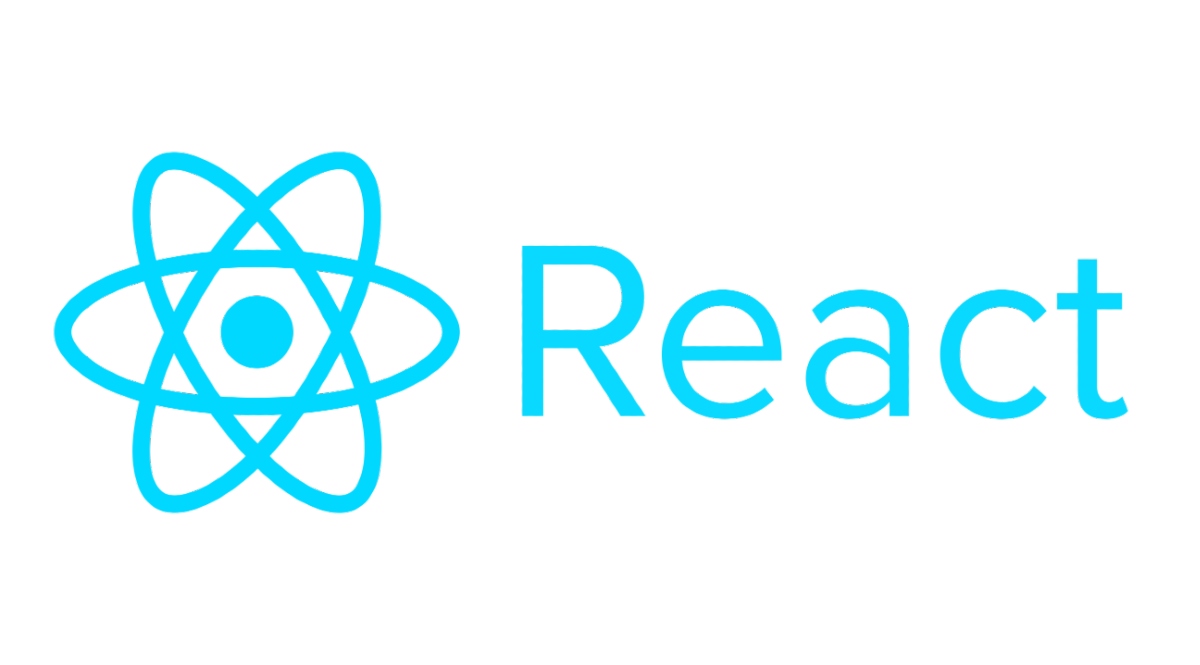In this lesson, we'll talk about React! React is a javascript library that gives us the ability to build some awesome single page applications using only javascript. This library allows us to build an interactive UI utilizing a modular component structure. The goal here is to break our code up into re-usable modules that can update our UI in a simple and efficient manner.
- Fork and Clone
- Open this folder in VsCode
From sharpcorner.com
React.js is an open-source JavaScript library that is used for building user interfaces specifically for single-page applications. It’s used for handling the view layer for web and mobile apps. React also allows us to create reusable UI components. React was first created by Jordan Walke, a software engineer working for Facebook. React first deployed on Facebook’s newsfeed in 2011 and on Instagram in 2012.
React allows developers to create large web applications that can change data, without reloading the page. The main purpose of React is to be fast, scalable, and simple. It works only on user interfaces in the application. This corresponds to the view in the MVC template. It can be used with a combination of other JavaScript libraries or frameworks, such as Angular JS in MVC.
In short, React gives us the ability to rapidly build applications that are highly interactive in a quick and efficient manner. It uses something called the virtual DOM which is an abstraction layer over the native browser DOM. By using the the virtual DOM, React facilitates the communication between our code and the actual DOM. React uses a modular component based approach.
Because React is a library, it's super easy to get started using it with our current knowledge of HTML and Javascript.
Open the provided index.html file.
Let's start by:
- adding a
divin ourbodytag with anidofroot<body> <div id="root"></div> </body>
- next we'll add a couple of
scriptsto our html (make sure to add these after the newly createddiv)<script src="https://unpkg.com/react@18/umd/react.development.js" crossorigin></script> <script src="https://unpkg.com/react-dom@18/umd/react-dom.development.js" crossorigin></script>
- last step! Link the provided
button.jsfile located in thescriptsfolder to our html. (Place this below the previous scripts!)<script defer src="scripts/button.js" type="text/javascript"></script>
Let's do a quick recap:
- React needs some kind of parent element to render the UI we're about to build. The
bodytag is not a good candidate for this since the scripts are also loaded into the body. For this to work, we just utilize adivthat we created earlier to attach the elements we're going to create later. - We load in the scripts we'll need in order to use React
- The first script is the React library itself which gives us access to some awesome functions to create elements and update the UI in realtime
- The second script is for
ReactDOM. This script is what is in charge of creating thevirtual DOMand handling the communication between the javascript we write and what the browser needs in order to display the elements we create.
- The
button.jsfile is where we're going to write our javascript and utilize the React library to keep our UI up to date.
Now that our HTML file is set up, we can start working in the button.js. Once you open this file, an element query has been set up for you:
const container = document.getElementById('root')We'll use this container element to place the element we create into the DOM.
Here's where the magic happens, we'll be going over two ways of creating an element with React.
Up until recently, React utilized something known as class components. These are elements written using a class based syntax. Let's see how that worked, in your button.js file, let's add the following:
class MyButton extends React.Component {
constructor() {
super()
this.state = {
counter: 0
}
this.incrementCounter = this.incrementCounter.bind(this)
}
incrementCounter() {
this.setState({ counter: this.state.counter + 1 })
}
render() {
return React.createElement(
'button',
{ onClick: this.incrementCounter },
this.state.counter
)
}
}
const ClassButton = React.createElement(MyButton)
ReactDOM.render(ClassButton, container)Okay hold on, theres a quite a lot going on here. Let's explain:
- We create a class of
MyButtonthat extends another class from the React library calledComponent. This gives us access to some awesome functionality and methods:this.setStateis a method that's used to update thestateof our UI.renderis a method that is used to tell React what to display in the UI.React.createElementis a method that accepts:- The type of element we want (similar to
document.createElement) - Any properties such as: event listeners, attributes etc.
- What we want to display in the newly created element. In our case, we want to display the current count stored in the
stateobject.
- The type of element we want (similar to
- We create a
ClassButtonvariable to store the output ofReact.createElement. This is one is behaving a little differently due to it reading the information we created in theMyButtonclass. - Finally, we use the
ReactDOMlibrary to leverage it'srendermethod.- this render method requires 2 things:
- The
componentwe want to display - Where we want to display it. (In this scenario, we're using the
rootdiv we created earlier)
- The
- this render method requires 2 things:
Take a look at your index.html file in the browser and try interacting with the button we created!
We've seen class based components, but what if you were told there was a more modern and simpler way of creating components? This is where the latest standard comes in: function based components.
Let's comment out the current code in the button.js (keep the container variable) and use the following instead:
function Button() {
const [counter, updateCounter] = React.useState(0)
const handleCounterUpdate = () => {
updateCounter(counter + 1)
}
return React.createElement(
'button',
{
onClick: handleCounterUpdate,
className: 'my-button'
},
counter
)
}
const root = ReactDOM.createRoot(container)
root.render(React.createElement(Button))Let's talk about this syntax, it looks shorter.... But it accomplishes the same thing!
- We use a
functionto define our component - We use a
methodfrom React calleduseStateto hold the current count (we'll talk about this in a later lesson) - Our return looks similar to the class based approach, the biggest difference is the lack of the
rendermethod. With function based components, React uses thereturnas the render! - We're also passing in an additional property to our
buttonelement,classNameclassis a reserved word in javascript for obvious reasons. In order to add aclassattribute to our element, we useclassNameinstead.
- We create the element the same way as before with
React.createElement - We create a
rootobject with thecreateRootmethod of ReactDOM passing in our container variable - Finally we append the element to the DOM using the
root's render method.
Let's try this new component in our browser too!
So far we've seen two different ways of writing components and attaching them to the DOM using React. What if I told you there was an easier and more familiar way of writing our components? Enter Babel!
Babel is a tool used in javascript that allows us to translate our code into different formats. It is used in conjunction with React to give us the ability of writing simpler code and to lower the learning curve of React! Think of Babel as a translator of sorts. It will translate the syntax we're about to use into something the browser can read.
Let's add the following script above our button.js script in the index.html:
<script src="https://unpkg.com/babel-standalone/babel.min.js"></script>Next modify the type for the button.js script:
<script defer src="scripts/button.js" type="text/babel"></script>This will tell the browser to talk to babel in order to read our code.
In our button.js, comment out the current return statement:
// return React.createElement(
// 'button',
// {
// onClick: handleCounterUpdate,
// className: 'my-button'
// },
// counter
// )Now add a new return statement with the following code:
return (
<button className="babel-button" onClick={handleCounterUpdate}>
{counter}
</button>
)Modify the root.render with the following:
root.render(<Button />)Let's take a look at the browser one more time!
Okay, how are we able to write html into a javascript file?!
Believe it or not this is not html, but something called JSX!
JSX is an XML/HTML-like syntax used by React that extends ECMAScript so that XML/HTML-like text can co-exist with JavaScript/React code. The syntax is intended to be used by preprocessors (i.e., transpilers like Babel) to transform HTML-like text found in JavaScript files into standard JavaScript objects that a JavaScript engine will parse.
Basically, by using JSX you can write concise HTML/XML-like structures (e.g., DOM like tree structures) in the same file as you write JavaScript code, then Babel will transform these expressions into actual JavaScript code. Unlike the past, instead of putting JavaScript into HTML, JSX allows us to put HTML into JavaScript.
In simple terms, it is a special syntax that allows us to write our javascript with something that looks like HTML to help speed up development and reduce the React learning curve! JSX gives us some really cool abilities which we'll learn about later on.
Let's talk about one more tool called create-react-app. With the current code we have, the structure is simple, but theres a couple of problems:
- the setup can be confusing
- lack of ability to keep our project up to date with the latest standards
- lack of ability to add additional libraries in an efficient manner
All of these things are important in the React ecosystem, this is where create-react-app comes in. In short, it is a tool that streamlines the process of working with React and gives us some really neat tools and built in functionality that we would otherwise have to set up ourselves.
This is going to be our tool of choice going forward with React!
Run the following command in this directory:
npx create-react-app my-app
This may take a few minutes so sit back and hydrate!
Once the process finishes, feel free to close the current index.html.
Once the create-react-app process finishes, you should have a folder called my-app. Let's open this up and see what we get!
Out of the box we get a few files and folders:
src- this folder is where we'll write the majority of our code.
public- the location of our
index.html - This
index.htmlfile will be what's displayed in the browser later on.
- the location of our
node_modules- a folder that contains all of the necessary dependencies or packages for our project
package.json- a file that contains a list of scripts and dependencies our project needs in order to run
In the src folder, open the provided index.js file:
import React from 'react';
import ReactDOM from 'react-dom/client';
import './index.css';
import App from './App';
import reportWebVitals from './reportWebVitals';
const root = ReactDOM.createRoot(document.getElementById('root'));
root.render(
<React.StrictMode>
<App />
</React.StrictMode>
);
// If you want to start measuring performance in your app, pass a function
// to log results (for example: reportWebVitals(console.log))
// or send to an analytics endpoint. Learn more: https://bit.ly/CRA-vitals
reportWebVitals();So, theres a few new things going on, but there is one bit of code that does stand out:
const root = ReactDOM.createRoot(document.getElementById('root'));
root.render(
<React.StrictMode>
<App />
</React.StrictMode>
);This looks familiar! Our previous example had very similar code.
Let's take a look at the App.js file:
import logo from './logo.svg'
import './App.css'
function App() {
return (
<div className="App">
<header className="App-header">
<img src={logo} className="App-logo" alt="logo" />
<p>
Edit <code>src/App.js</code> and save to reload.
</p>
<a
className="App-link"
href="https://reactjs.org"
target="_blank"
rel="noopener noreferrer"
>
Learn React
</a>
</header>
</div>
)
}
export default AppThis looks like our Button we created earlier as well! A few things are different yes, but we'll talk about these in a later lesson.
Let's take a look at one last file, the index.html file located in the public folder:
<!DOCTYPE html>
<html lang="en">
<head>
<meta charset="utf-8" />
<link rel="icon" href="%PUBLIC_URL%/favicon.ico" />
<meta name="viewport" content="width=device-width, initial-scale=1" />
<meta name="theme-color" content="#000000" />
<meta
name="description"
content="Web site created using create-react-app"
/>
<link rel="apple-touch-icon" href="%PUBLIC_URL%/logo192.png" />
<!--
manifest.json provides metadata used when your web app is installed on a
user's mobile device or desktop. See https://developers.google.com/web/fundamentals/web-app-manifest/
-->
<link rel="manifest" href="%PUBLIC_URL%/manifest.json" />
<!--
Notice the use of %PUBLIC_URL% in the tags above.
It will be replaced with the URL of the `public` folder during the build.
Only files inside the `public` folder can be referenced from the HTML.
Unlike "/favicon.ico" or "favicon.ico", "%PUBLIC_URL%/favicon.ico" will
work correctly both with client-side routing and a non-root public URL.
Learn how to configure a non-root public URL by running `npm run build`.
-->
<title>React App</title>
</head>
<body>
<noscript>You need to enable JavaScript to run this app.</noscript>
<div id="root"></div>
<!--
This HTML file is a template.
If you open it directly in the browser, you will see an empty page.
You can add webfonts, meta tags, or analytics to this file.
The build step will place the bundled scripts into the <body> tag.
To begin the development, run `npm start` or `yarn start`.
To create a production bundle, use `npm run build` or `yarn build`.
-->
</body>
</html>It looks like they're using a div with an id of root here as well!
We have all of this code provided which is neat, but unlike how we've worked with HTML and javascript before, we're going to use something called a local server to run our React app's. This will give us the ability to write code and see our changes in realtime!
To run this server, run the following command in the my-app directory:
npm start
Once the server loads, the following page should load in your browser:
To stop the server you can use the ctrl + c keys in the terminal window where the server is running.
In this lesson, we learned what React is and how it works on a very high level. In the upcoming lessons we'll dive deeper into the concepts we touched on during this lesson. The most important aspect of this lesson is to show you that React is not magic, it utilizes a lot of the concepts that you've learned so far in javascript and elevates them to another level.