The goal of GoPS to offer a fast powerline-like prompt.
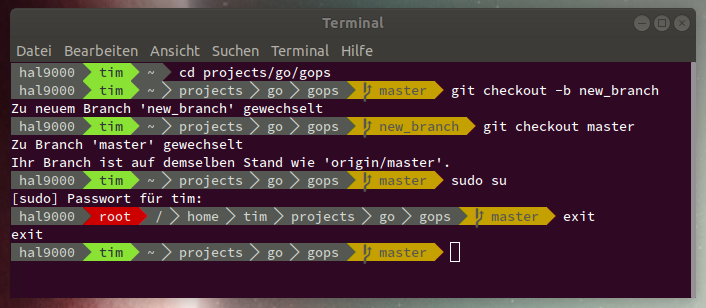
There are two approaches of getting GoPS: Using a release or building it from source.
GoPS relies on modded fonts (namely powerline-fonts) to display some of the symbols. Make sure to install them and activate one of them in your terminal: https://github.com/powerline/fonts#installation
- Click on "release" and download the newest binary for your OS.
- Rename it to
gops. - Place it in a folder which is in
$PATH.
Make sure the current Go version is installed. If not, refer to this guide: https://golang.org/doc/install#install
Also make sure your $GOPATH/bin directory is in the $PATH.
Now you can install GoPS by running
go get -u github.com/noxer/gopsAfter the downloading and building of GoPS is complete, add it as your prompt. For Bash edit ~/.bashrc and add the following lines
PS1='$(gops)'
PS2='$(gops -p 2)'The first line activates GoPS as your default prompt, the second line for continuation prompts (when the command ends with \ it will print a continuation prompt to the next line).
To apply the change, you need to either close your shell and open it again or source the updated .bashrc file as follows:
source ~/.bashrcAfter the downloading and building of GoPS is complete, add it as your prompt. For ZSH edit ~/.zshrc and add the following lines
setopt PROMPT_SUBST
PROMPT='$(gops -s zsh)'The first line tells ZSH to evaluate the commands in the $PROMPT variable. The second line calls GoPS.
To apply the change, you need to either close your shell and open it again or source the updated .zshrc file as follows:
source ~/.zshrcCurrently GoPS comes with a small selection of segments for your prompt, which can be found in segments/
| Segment | Displayed Information |
|---|---|
| git | current git branch |
| dir | path of the current dir (can be shortened) |
| host | hostname (FQDN) (can be shortened) |
| nodejs | version of the currently installed node.js |
| user | name of the current user |
| userathost | name of the current user and the hostname combined as user@host (can be shortened) |
| virtualenv | name of the currently active python viratualenv |
(Questions that have never been asked but I think the answers may help you)
You don't. Right now GoPS does not support any config files or command line parameters. Instead you can edit main.go or the segments themselves to adapt the prompt to your needs. This helps GoPS to be as performant as possible. I recognize that this requires you to know the basics of the Go language. In the future I might offer an easier solution.
I've successfully built and activated GoPS but it prints strange characters in the prompt. How do I fix that?
You've either not installed powerline-fonts or it is not configured to be used in your terminal. Make sure you've installed it from here and you've activated one of the fonts. The font used for the screenshot is Source Code Pro for Powerline.
Open an issue in this repository. Make sure you include information about the used operating system and terminal.
No idea. I've tested it with bash in a GNOME-Terminal, and zsh in iTerm2. Feel free to try more combinations and let me know.
That is pretty easy. There is an example.go file in the segments/ folder with a skeleton for a segment. You basically add as many segments as you wish to the provided list of segments and return it. Make sure you add your custom package to import list of the main.go file and call your Add function in the main function. Each segment defines a foreground and background color. If two consecutive segments have the same background color, a small separator in the foreground color is added, otherwise the full separator is inserted.
You can find the packages rendering the different parts here: