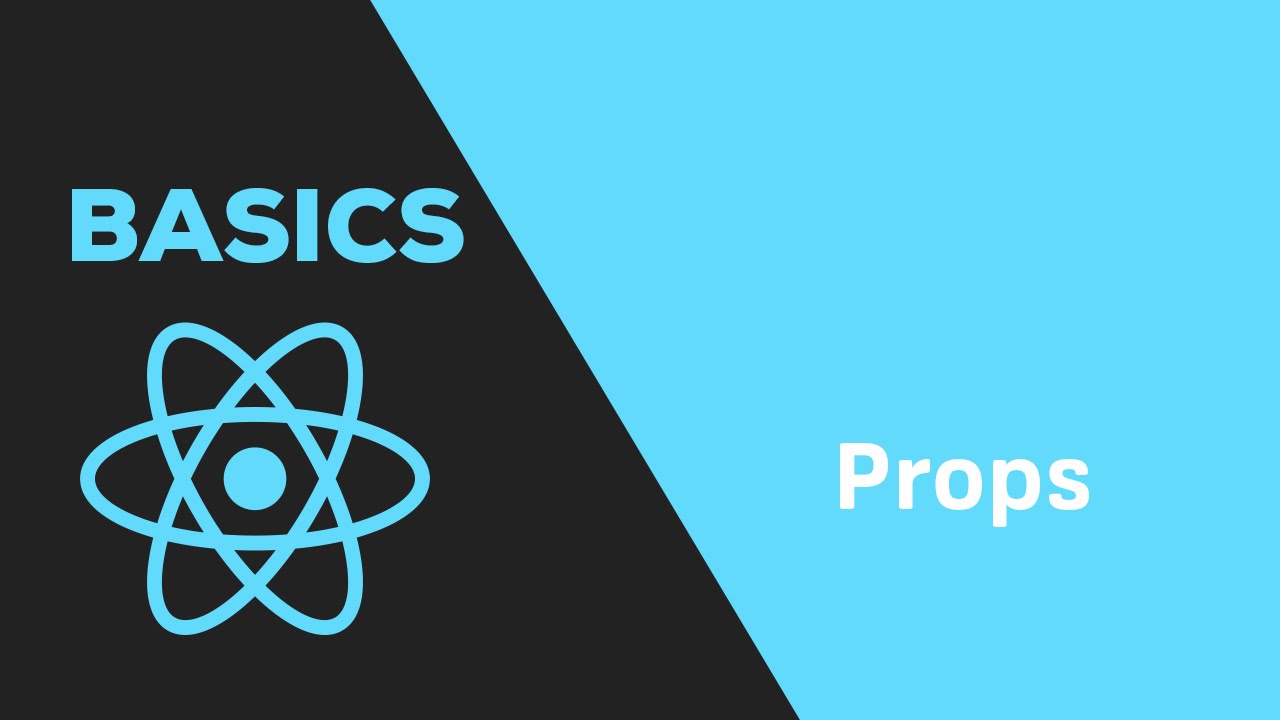In this lesson, we'll learn how to utilize properties or props for short to create reusable elements in React. Props allow our components to change dynamically based on information that we provide in a quite familiar syntax!
ForkandClonecdinto the newly created directorynpm installto install our dependenciesnpm startto spin up our app
“Props” is a special keyword in React, which stands for properties and is being used for passing data from one component to another. But the important part here is that data with props are being passed in a uni-directional flow. (one way from parent to child) Furthermore, props data is read-only, which means that data coming from the parent should not be changed by child components.
In short, props are pieces of information that we can provide to any component in a downward direction (We'll talk about this shortly). Props can be any information we want whether that be strings, objects, arrays or functions.
Props follow a very simple convention:
The name of the prop, is defined very similarly to an HTML attribute. We can set the value a couple of different ways:
- If you're using just a normal data type like a string, we can pass the props value in quotes.
- If you're using some variable or function, we use the
{}syntax to tell react that this value is some kind of javascript.
Let's try this for ourselves. In App.js, import the provided Button component from the components folder:
import Button from './components/Button'Next we'll add this button to our markup like so:
<div>
<Button />
</div>Here's where things get interesting, provide a prop to the Button component with a name of text and a value of Awesome Button:
<div>
<Button text="Awesome Button" />
</div>Take a look at your browser you should see the following:
Hmm interesting... It looks like our button is still showing click me. Let's see why!
Open the Button.js file located in the components folder, you should see the following:
import React from 'react'
const Button = () => {
return (
<button>Click Me</button>
)
}
export default ButtonWell this looks like a basic button, theres nothing special here! Let's change that...
In order for a component to have the ability to read props, we must tell the component to be aware of them. To accomplish this, add props to the Button function as an argument:
const Button = (props) => {
return (
<button>Click Me</button>
)
}
export default ButtonLet's add a console.log to see what exactly is props:
const Button = (props) => {
console.log(props)
return (
<button>Click Me</button>
)
}
export default ButtonNow let's look in our console.
Let's talk about what happened here:
- When we provide
propsto a component like we did inApp.js, React takes thatprop nameandprop valueand turns them into an object. - It interprets the
prop nameas the key - It interprets the
prop valueas the value for the desired key. - As we add more props, React will continuously add them to the
propsobject as long as we don't pass in duplicate names/keys.
So if props is an object, how can we access the information we provided? Let's find out.
In Button.js, let's replace the current button text of Click Me with {props.text}:
const Button = (props) => {
console.log(props)
return (
<button>{props.text}</button>
)
}
export default ButtonTake a look at your browser and notice what the text inside of the button contains.
We'll talk about what role the {} syntax has in React in the next section.
In the previous section, we used a hard coded prop to display some text in our button. In this section we'll discuss and practice using the {} syntax to pass variables and other kinds of data to components.
In the previous section, we used {} to add something in between our opening and closing button tags. The {} symbol is something that you may be familiar with from our time with vanilla Javascript.
Let's take a step back and analyze the following code:
let myName = 'Billy Jean'
const welcomeMessage = `My name is ${myName} and I was made famous in a song called Billy Jean!`
console.log(welcomeMessage)
// => Logs: My name is Billy Jean and I was made famous in a song called Billy Jean!A few questions you may want to ask:
- What role does
${}play? - What can we provide to
${}? - What is the expected result from this code?
Let's take a look at one more example:
const buttonContainer = document.querySelector('.button-container')
let songTitle = 'Smooth Criminal'
buttonContainer.innerHTML = `<button>Play ${songTitle}</button>`Again:
- What role does
${}play? - What can we provide to
${}? - What is the expected result from this code?
You can view an example of the output HERE.
In both of these scenarios, the ${} syntax came in handy to pass variables in to some kind of element or string. Believe it or not, the same applies in the world of React. Specifically the {}. This tells the React compiler that some kind of variable, number, float or boolean goes in this space.
In the provided Button.js example, we had the following code:
const Button = (props) => {
console.log(props)
return (
<button>{props.text}</button>
)
}
export default ButtonWe established that props was an object containing a text property that we provided from App.js.
We are essentially telling the React compiler that some kind of variable goes in this element with the {} syntax.
Let's try another example.
In your App.js, create a variable of buttonText with a value of "Awesome Button" above the return statement:
import './App.css'
import Button from './components/Button'
const App = () => {
const buttonText = 'Awesome Button'
return (
<div>
<Button text="Awesome Button" />
</div>
)
}
export default AppNext let's substitute the text value currently being passed to our Button component with the buttonText variable. Remember, whenever we pass some kind of javascript, we need to use the {} syntax:
import './App.css'
import Button from './components/Button'
const App = () => {
const buttonText = 'Awesome Button'
return (
<div>
<Button text={buttonText} />
</div>
)
}
export default AppLet's check out our browser and you should see the same text being displayed in our button. During your free time, experiment with the buttonText value and observe the changes to your button!
During the beginning of the lesson, we discussed how we could also pass functions as props. Let's give that a try.
In your App.js, let's define a function called alertUser that set's an alert with the message of Button Pressed:
import './App.css'
import Button from './components/Button'
const App = () => {
const buttonText = 'Awesome Button'
const alertUser = () => {
alert('Button Pressed')
}
return (
<div>
<Button text={buttonText} />
</div>
)
}
export default AppNext let's pass this function to our Button component with a prop name of handleClick:
import './App.css'
import Button from './components/Button'
const App = () => {
const buttonText = 'Awesome Button'
const alertUser = () => {
alert('Button Pressed')
}
return (
<div>
<Button text={buttonText} handleClick={alertUser} />
</div>
)
}
export default AppFinally, let's access the handleClick prop from Button.js and set it to an onClick attribute for our button:
const Button = (props) => {
console.log(props)
return (
<button onClick={props.handleClick}>{props.text}</button>
)
}
export default ButtonGive your button a try!
In this lesson, we discussed and implemented passing props to components. Props can be any kind of information so long as it follows a general set of rules:
- We access
propswith apropsargument in a component. - We can provide a
propto an element with the{}syntax. - Props can be anything in React, even other components!