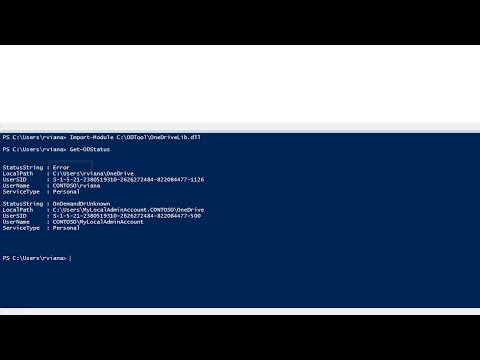Use this version instead (should also work with Windows 10): https://github.com/rodneyviana/ODSyncUtil/
Watch this video to get started
Open PowerShell (it cannot be in elevated mode because of OneDrive design)
Before running the first time, use this to unblock the DLL that you downloaded:
PS C:\ODTool> Unblock-File -Path C:\ODTool\OneDriveLib.dll # change path if necessary
Run this:
Import-Module OneDriveLib.dll
Get-ODStatus
This is an example of the output:
PS C:\ODTool> Import-Module OneDriveLib.dll
PS C:\ODTool> Get-ODStatus
LocalPath : E:\MicrosoftOnedrive\OneDrive - My Company
UserSID : S-1-5-21-124000000-708000000-1543000000-802052
UserName : CONTOSO\rodneyviana
DisplayName : OneDrive - Contoso
ServiceType : Business1
StatusString : Looking for changes
StatusString : UpToDate
LocalPath : D:\Onedrive
UserSID : S-1-5-21-124000000-708000000-1543000000-802052
DisplayName : OneDrive - Personal
UserName : CONTOSO\rodneyviana
ServiceType : Personal
StatusString : Up To Date
Syntax:
Get-ODStatus [-Type <type-Name>] [-ByPath <path>] [CLSID <guid>]
[-IncludeLog] [-Verbose]
Or
Get-ODStatus -OnDemandOnly [-Type <type-Name>] [-IncludeLog] [-Verbose]
Where:
-Type <type> Only returns if Service Type matches <type>
Example: Get-ODStatus -Type Personal
-ByPath <path> Only checks a particular folder or file status
Example: Get-ODStatus -Path "$env:OneDrive\docs"
-CLSD <guid> Verify only a particular GUID (not used normally)
Example: Get-ODStatus -CLSD A0396A93-DC06-4AEF-BEE9-95FFCCAEF20E
-IncludeLog If present will save a log file on the temp folder
-Verbose Show verbose information
-OnDemandOnly Normally On Demand is only tested as a fallback, when
-OnDemandOnly is present it goes directly to
On Demand status. This may resolve flicker issues
Important:
On Demand Status ONLY works if OneDrive icon is visible on the taskbar
Examples:
List status of all OneDrive instances:
Get-ODStatus
Check if a particular file of folder is synchronized
Get-ODStatus -ByPath "$($env:OneDrive)\DalyReports"
Save and list the log file:
Get-ODStatus -IncludeLog
Get-Item -Path "$($env:Temp)\OneDriveLib*"
For On Demand installations:
Get-ODStatus -OnDemandOnly