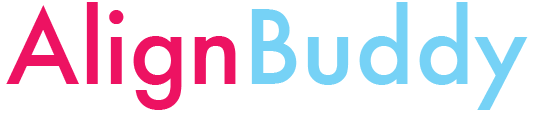-
Notifications
You must be signed in to change notification settings - Fork 23
anaconda
BuddySuite runs on Python 3 and the Anaconda package manager by Continuum Analytics is one of the easiest ways of getting up and running.
Anaconda is a free Python distribution that bundles a package manager and virtual environment platform. Installation is usually straightforward, so begin by following the instructions on the main Anaconda download page for your specific operating system.
Once installed, you should be able to access the conda program from the command line. It's usually a good idea to set up a virtual environment to prevent dependency conflicts, allowing you to safely experiment with new software without fear of interfering with other key system functionality. Assuming you installed the Python 3 version of Anaconda, there isn't much reason to create a whole new environment for BuddySuite, but let's assume you defaulted to Python 2; you can set up a new BuddySuite environment as follows:
$: conda create -n buddy python=3.5
$: source activate buddy
Now BuddySuite tools will run from your command line. To go back to your original environment:
$: source deactivate
Don't fret, we'll get you sorted out. The most common issue is that the new anaconda/bin directory isn't properly added to your system's PATH variable.
1 - Open a new terminal window and type
which conda
If a path is returned, you're actually in business, skip to step 5, otherwise move on to step 2.
2 - Display the contents of your .profile configuration file.
cat ~/.profile
If you don't have a .profile file in your home directory, create one.
touch ~/.profile
3 - Look for a line in .profile that says something like # added by Anaconda installer. If it isn't present, then your PATH isn't being properly updated when you launch a new shell session. Open .profile in your favorite text editor and add the following to the bottom:
# Anaconda location
export PATH="/path/to/anaconda/bin:$PATH"Where the /path/to/ points to the exact location on your system that the anaconda directory resides. The most likely place to find this is in your home directory (/Users/your-user-name/anaconda).
If the export command is present, look at the path very carefully; is it pointing to the correct location? Are there any other export commands further down in .profile that may be overriding this one? If you're still stuck at this point, you may need to seek more personalized advice.
4 - Restart your terminal
5 - Let's make sure everything is up to date:
conda update --all
If you're still having issues, let me know and we can try to get you up and running. I'll post more solutions if other common problems turn up.